How to Download Grouped Photos From the Client Card
In this article, we’ll show you how to download grouped photos from the client card using the vertical side-by-side comparison view. This allows you to save two images together as one — perfect for before and after comparisons.
Step 1: Navigate to the Client Card
Start by logging into your Pabau account using your login credentials. Then, navigate to the search bar at the top of the screen to search for the client. Type at least three letters of the client's name for their client card to pull up.

NOTE: To learn more about comparing before and after photos in the client card, check out this article.
Step 2: Expand the Chart/EMR Tab
Click the Chart/EMR section to expand it, and the Photos sub-tab will be revealed, displaying all uploaded photos. Here’s a guide on how you can upload them.

Step 3: Select Photo
Next, select the photo you want to compare. If you haven’t created albums yourself, Pabau automatically organizes photos into folders labeled by the upload date.

Step 4: Configure Display Settings
Once the photo is opened in full screen, go to the ''Single photo'' tab in the top right corner and click to expand it.

This will reveal the available actions. Choose the ''2 Vertical side by side'' option from the list.

Step 5: Compare Photos
To compare a single image with another from the client card, navigate to the middle left side of the screen and click the blue button. This will expand to display the album containing the currently opened photo.

To add images from a different album, click the album name in the top left corner to view all existing albums for the client.

Then, simply drag and drop the other image onto the screen to compare.

Step 6: Download the Grouped Photo
Once both photos are displayed side by side, click the ''Download'' button on the right side of the screen.
The two images will be saved as a single, grouped photo to your device.

Step 7: View the Downloaded Image
After the download is complete, locate the image in your device’s downloads folder.
You’ll see both photos combined into one image, displayed side by side — ideal for showcasing before and after results.
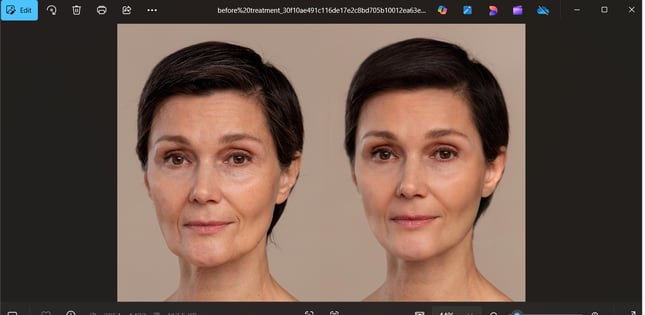
By following these steps, you’ll be able to save grouped before and after photos straight from the client card. It’s a simple way to keep a clear visual record of your client’s progress — and a great tool for showcasing results.
For more guides, refer to related articles below, select additional guides, or use the search bar at the top of the page. These guides will help you get the most out of your Pabau account.
Additionally, to help you fully utilize and understand your Pabau account, we recommend exploring additional guides and resources offered at the Pabau Academy. It offers in-depth video tutorials and lessons, offering a holistic learning experience that can equip you with the essential skills for achieving success with Pabau.