How to Delete a Document
This article covers how you can delete a document from the client card.
Step 1: Navigate to the Client Card
Start by logging in to your Pabau account using your login credentials. Then, navigate to the Search bar at the top of the page and type at least three letters of the client's name. Pabau will filter the results as you type.
Step 2: Switch to the Documents Tab
To access the Documents tab, expand the Chart/EMR, and the tab will be revealed.
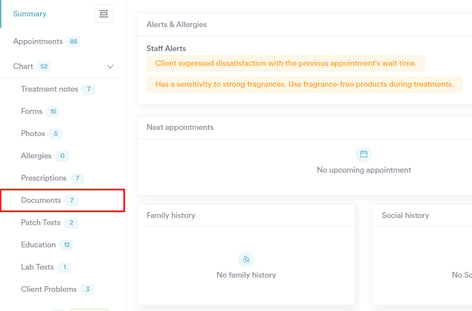
Step 3: Delete the Document
After locating the document you'd like to delete, click on the three dots on the far right side, and the action to delete the document will be revealed. 
Once you click Delete, you will get a prompt, and to finalize the action, click on Delete forever.
To delete documents in bulk, you can select multiple files by checking the boxes on the left side of the document list. Once you've selected the files you want to delete, the delete option will appear on the top right side of the screen.
By following these steps, you can delete any documents uploaded to the client card.
For more guides, refer to related articles below, select additional guides, or use the search bar at the top of the page. These guides will help you get the most out of your Pabau account.
Additionally, to help you fully utilize and understand your Pabau account, we recommend exploring additional guides and resources offered at the Pabau Academy. It offers in-depth video tutorials and lessons, offering a holistic learning experience that can equip you with the essential skills for achieving success with Pabau.