How to Create and Send a Referral Letter
This article explains how you can use the client letter function to build and dispatch professional referrals to external providers.
Step 1: Navigate to the Client Card
Start by logging into your Pabau account using your login credentials. Then, navigate to the search bar at the top of the screen and search for a client. Click on the client name that appears on the results and you will access their client card.

Step 2: Write a Letter
Navigate to the "Create" button represented as a blue plus sign on the bottom right corner of the client card. This will reveal all actions you can take including the option to write a letter to the client.
First select the "Communication" option.

All available communication options will be listed. Select "Letter" to proceed.

Proceed to enter the following information on the "Details" section of the Create Letter modal by clicking to expand the menu:
- Recipient (client) and sender (user) details auto-populate. You can always edit these details and in this case, include a practitioner's email.
- Add a subject and utilize the "Add field" button for personalized tags.
- Link an Appointment or Invoice to the letter.
- To adjust the page size, orientation, or margins, click on Page Settings to expand the menu.
Step 3: Compose the Letter
Write the letter by typing it into the text editor.
To generate a referral letter using the AI feature, first click the "Ask AI to write anything" button. You must then select the "Write a Referral Letter" option from the following prompt.

It will then use the data from the client's medical history, personal details, appointment you've linked, including any linked forms, to automatically compose the draft of the referral letter.
Once you've composed the letter, click "Save & Print" to choose the letter status and save it. A pop-up window will appear showing the following options:

- Send Directly to the Recipient: Choose this option to email the letter directly to the contact you have selected.
- Referral: Select this to use your current letter as the basis for a new referral. This will take you to the referral creation screen where you can add further details and instructions.
- Print Letter: This option will prepare your letter for printing. A print dialog will open, allowing you to send the document to your connected printer for a physical copy.
In this case, let's explore the "Create Referral" button.
Step 4: Create Referral
When clicking the "Referral" option, it will open a referral form where you'll now see a form pre-filled with client information under Patient Demographics (name, contact info, etc.). Below that, complete the remaining required fields:
-
From: Your name and clinic email (auto-filled)
-
To: Enter the recipient’s name, email, and phone number
-
Instructions: Add any relevant clinical instructions or notes
-
Reason for referral: Briefly explain why you are referring the client
-
Referral Summary: Toggle which client data to include (e.g., medications, past appointments, photos, notes)
In this case, the letter will be attached and you can see it at the top right corner of the referral.
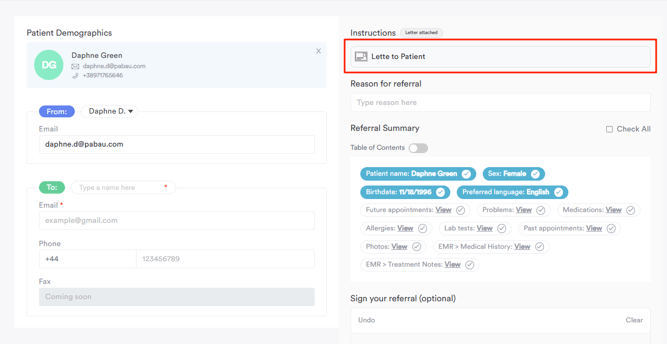
Step 5: Choose How to Finalize the Referral
Once all the fields are completed, you can:
-
Preview the referral using the button in the top right corner
-
Save it for later by clicking "Save"
-
Send it immediately by clicking "Send"

The referral will be sent via email to the contact you specified in the “To” section, and a copy will be saved in the client card in the "Communications" tab.

By following these steps, you can use referrals to standardize communication with external providers, reduce admin, and keep a full audit trail tied to the client record.
What you can do with referrals in Pabau
• Record incoming referrals from third parties (e.g. NHS, insurance providers)
• Send outgoing referral letters to GPs, specialists, or internal teams
• Track referral status and keep a full communication history
• Use branded templates to create professional referral letters
• Maintain everything in one place—right inside the client record
Why this matters for your clinic
• All referrals are organized and easy to find
• Clients experience smoother handovers between providers
• Your letters stay consistent, accurate, and audit-ready
• You save time by skipping manual tracking and formatting
• Collaboration with external providers becomes more efficient
For more guides, refer to related articles below, select additional guides, or use the search bar at the top of the page. These guides will help you get the most out of your Pabau account.
Additionally, to help you fully utilize and understand your Pabau account, we recommend exploring additional guides and resources offered at the Pabau Academy. It offers in-depth video tutorials and lessons, offering a holistic learning experience that can equip you with the essential skills for achieving success with Pabau.