How to Create and Manage Visibility
In this article, we'll discuss creating and managing visibility groups. Creating visibility groups enables you to select which areas of the client and lead cards members of the visibility groups will have access to.
The Visibility feature grants you control over the client information accessible to various staff members in your clinic. By configuring visibility groups, you can restrict access to specific areas excluded in the visibility settings. These settings will uniformly apply to all client and lead cards, ensuring privacy and security.
Step 1: Navigate to the Team Feature
Log in to your Pabau account, and in the left sidebar menu, go to Team, then select "Team" again, and click on the Team tab.
Step 2: Navigate to Visibility
From the Team menu, navigate to the Visibility tab where you can find the automatically created default group. To create a new visibility group, click on the "New group" button located in the top right corner.

Step 3: Create Visibility Group
On the Create Group page, under the Visibility tab, you can choose between Clients and Leads.
From here, you can add the name of the group and adjust the settings accordingly.
The visibility settings allow you to set which areas of the client or lead card can be seen by users of this visibility group.

Step 4: Configure Users Tab
Under the Users & Teams section, you can select which staff will be part of the visibility group you've created. Once done, click on Save to complete the creation of the visibility group.

NOTE: Keep in mind that one person can be part of only one visibility group. So, if you want to change staff within the visibility group, you need to remove them from the previous one and add them to the new one.
Step 5: Manage Visibility Groups
You can manage the visibility group by clicking on the three vertical dots on the right next to the active button. From there, you can edit or delete that particular group.
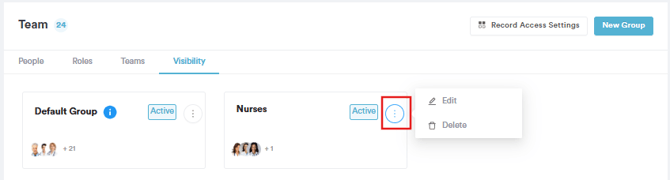
By following these steps, you can create and manage visibility groups in your Pabau account.
Additionally, to help you fully utilize and understand your Pabau account, we recommend exploring additional guides and resources offered at the Pabau Academy. It offers in-depth video tutorials and lessons, offering a holistic learning experience that can equip you with the essential skills for achieving success with Pabau.