How to Create and Manage Taxes
In this article, we'll cover how you can set up and manage taxes within Pabau.
Step 1: Navigate to Taxes
Start by logging into your Pabau account and click on Setup in the left sidebar menu. In the Setup section, click on Taxes under Financials.
Step 2: Create a Tax Rate
While in the tax section, click on "New Tax Rate in the top right corner. Name the tax rate, input the applicable amount, and then click on "Create" to finalize.
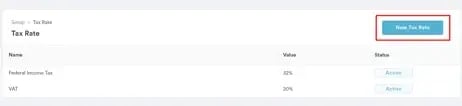
Step 3: Update, Disable or Delete Taxes
To modify the tax rate, simply click on it, make the required adjustments, and then click "Update".
To disable a tax rate, deselect the "Active" option and click "Update".
To remove a tax rate, first uncheck "Active", then click the "Delete" button that appears. Confirm the deletion in the prompt that follows.
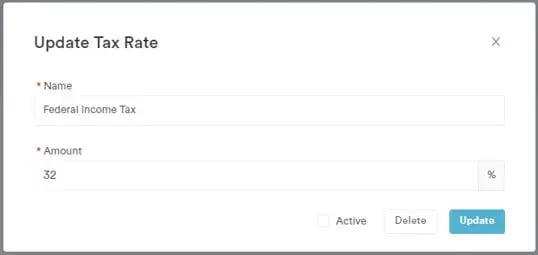
Step 4: Apply Tax
After creating the tax rate, you can associate it with the services it applies to. To do so, navigate to Setup, then click on "Services" in the Services section and select the service you want to apply the tax to.
Click on the service, then proceed to "Pricing," and scroll down to locate the "Tax" tab. Here, you can apply your desired tax rate.
For more guides, refer to related articles below, select additional guides, or use the search bar at the top of the page. These guides will help you get the most out of your Pabau account.
Additionally, to help you fully utilize and understand your Pabau account, we recommend exploring additional guides and resources offered at the Pabau Academy. It offers in-depth video tutorials and lessons, offering a holistic learning experience that can equip you with the essential skills for achieving success with Pabau.