How to Create a Document Folder
This article covers creating a folder for document storage in a client card.
Step 1: Navigate to the Client Card
Start by logging in to your Pabau account using your login credentials. Then, navigate to the Search bar at the top of the page and type at least three letters of the client's name. Pabau will filter the results as you type.

Step 2: Switch to the Documents Tab
To access the Documents tab, expand the Chart/EMR, and the tab will be revealed.
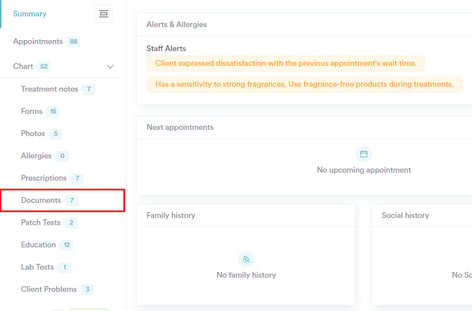
Step 3: Create a New Folder
Click on the Create button at the top right corner of the page and select "New Folder."

Enter a folder name and click the Create button to finalize the action.
Folders will appear at the top of the page. 
By following these instructions, you can create a new folder in the document section of the client card.
For more guides, refer to related articles below, select additional guides, or use the search bar at the top of the page. These guides will help you get the most out of your Pabau account.
Additionally, to help you fully utilize and understand your Pabau account, we recommend exploring additional guides and resources offered at the Pabau Academy. It offers in-depth video tutorials and lessons, offering a holistic learning experience that can equip you with the essential skills for achieving success with Pabau.