How to Convert an In-Person Service into a Virtual Service
In this article, we'll cover how to change the service type from virtual to in-person and vice versa.
Step 1: Navigate to Services
Log in to your Pabau account, and in the left sidebar menu, go to Setup, then click on "Services" under the Services section.
Step 2: Choose the Service
To change the service from in-person to virtual, look for the service you wish to edit and then click on it. A menu will open up. Under the General tab, scroll down to the "Advanced settings" option and click on it.
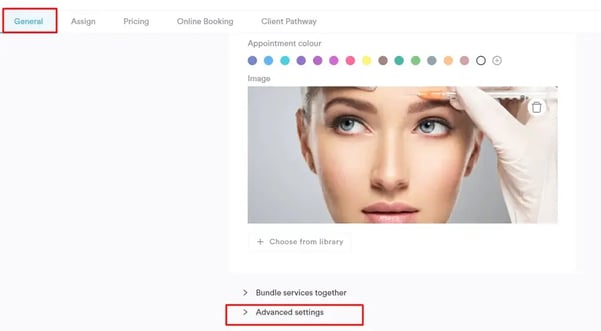
At the bottom of the menu, there is an "Online appointment" toggle. If you enable it, the service will be changed from an in-person to a virtual service. This means that with the toggle enabled, the virtual link appears on the calendar, on the client card appointments tab, in the confirmation email, and online booking.
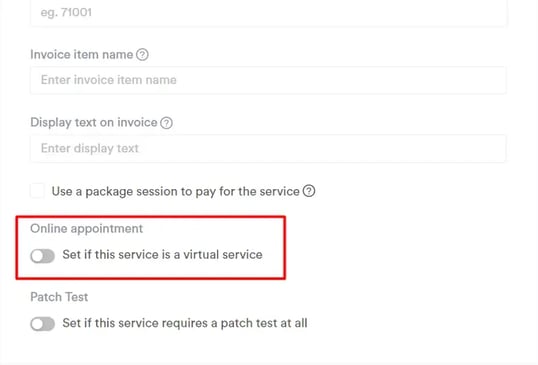
The same applies to virtual services. When you edit a service that has been created as virtual, this toggle will be enabled. If you disable it, the service will be set as an in-person service. In this case, the video conferencing link will be removed from the confirmation email, and the service will be available in person only until further changes are made.
For more guides, refer to related articles below, select additional guides, or use the search bar at the top of the page. These guides will help you get the most out of your Pabau account.
Additionally, to help you fully utilize and understand your Pabau account, we recommend exploring additional guides and resources offered at the Pabau Academy. It offers in-depth video tutorials and lessons, offering a holistic learning experience that can equip you with the essential skills for achieving success with Pabau.