How to Complete Sales for Appointments in the Cashup Report
This article explains how you can fix the incomplete appointments and invoices in your Pabau account so you can generate the Cashup report.
Step 1: Navigate to Analytics
Start by logging into your Pabau account using your login credentials. Then, navigate to the left side bar menu and click the "Analytics" tab to expand and reveal the "End of Day" report.

Step 2: Access Cash Register
Once you access the End of Day report, navigate to the top right corner of the page and click the "Cash register" button.

Step 3: Review the Cashup Section
At the top of this page, you’ll see a blue box that checks for:
-
Incomplete Appointments
These are appointments that weren’t marked as complete (but weren’t cancelled or marked as no-show either). -
Incomplete Invoices
These are appointments that don’t yet have an invoice assigned.
Step 4: Complete Sales
To resolve any incomplete appointments or invoices, click the "Complete Sales" option.

You will be redirected to the selected date in the calendar, where you can view all appointments that haven’t had invoices raised and are not marked as complete.
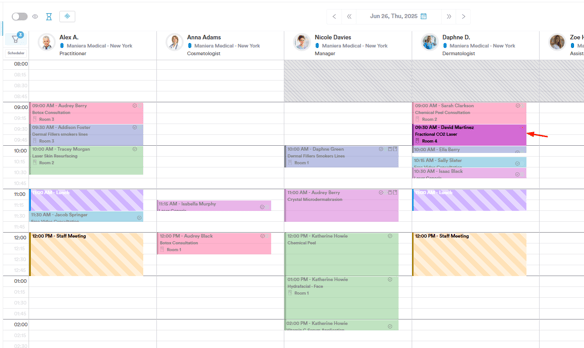
Step 5: Mark Appointment As Complete
Click on the incomplete appointment to view its details.
From here, you can check if an invoice has been raised and review the current appointment status displayed at the top.

To mark the appointment as complete, hover over the appointment status and select the "Complete" option.

Once selected, the appointment will be marked as complete and will appear greyed out in the calendar to indicate its status.

Step 6: Raise an Invoice
To raise an invoice for an appointment, click on the appointment to reveal all available options and click the "Checkout" button. Then proceed to perform a sale as per usual.

Once you've fixed the incomplete appointments and invoices, you can return to the Cash register on the End of day report and proceed to update the information.

By following these steps, you can easily complete appointments and invoices and proceed to generate the Cashup report.
For more guides, refer to related articles below, select additional guides, or use the search bar at the top of the page. These guides will help you get the most out of your Pabau account.
Additionally, to help you fully utilize and understand your Pabau account, we recommend exploring additional guides and resources offered at the Pabau Academy. It offers in-depth video tutorials and lessons, offering a holistic learning experience that can equip you with the essential skills for achieving success with Pabau.