How to Clear the Schedule
In this article, we'll cover how to clear the schedule of one staff member or of all staff members at the same time.
Step 1: Navigate to the Scheduler
Log in to your Pabau account, and in the left sidebar menu, go to Team, then click on "Schedule".
Step 2: Clear Schedule
Once in the Scheduler, you can view all the shifts created for the week. To clear the schedule for the entire team, click the tool icon in the top right corner and select "Clear scheduler." This action will remove all shifts for the selected week.

If you attempt to delete shifts with upcoming appointments, a prompt will appear asking you to reschedule or cancel the appointments before you can proceed with deleting the shifts.
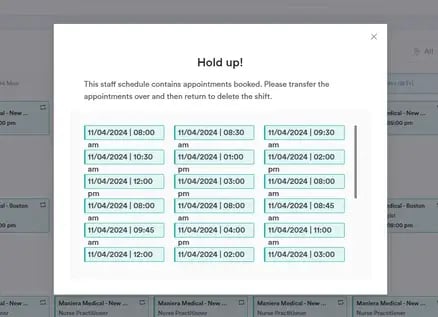
Step 3: Clear Staff Member Schedule
To delete only one staff member's schedule, click on the three-dots icon on the right of the staff member's row, then select "Delete all shifts".

After selecting this option, you will be prompted to confirm if you want to delete all shifts, as this action is irreversible. Click "Delete" to finalize the action.

If there are appointments scheduled with the staff member during the week you are trying to delete the shifts, a warning will appear, prompting you to reschedule or cancel the appointments before attempting to delete all shifts again.
By following these steps, you can easily clear the schedule for the week and ensure your team's shifts are managed efficiently.
For more guides, refer to related articles below, select additional guides, or use the search bar at the top of the page. These guides will help you get the most out of your Pabau account.
Additionally, to help you fully utilize and understand your Pabau account, we recommend exploring additional guides and resources offered at the Pabau Academy. It offers in-depth video tutorials and lessons, offering a holistic learning experience that can equip you with the essential skills for achieving success with Pabau.