How to Change Sold Gift Voucher Duration
In this article, we'll discuss how to change the duration of sold gift vouchers stored in the client card.
Step 1: Navigate to the Client Card
Start by logging in to your Pabau account using your login credentials. Then navigate to the search bar at the top of the page and proceed to type at least three letters of the client's name. Pabau will filter the results as you type.
Step 2: Navigate to Gift Vouchers
After opening the client card, navigate to the "Gift Voucher" tab to see the gift vouchers previously purchased by the client.

Step 3: Change Voucher Duration
Once you've selected the voucher you want to change the duration for, click on the three vertical dots in the top right corner, then choose "Alter voucher duration."

A pop-up will appear where you can change the dates and duration of the sold voucher.
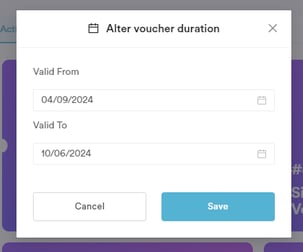
Once you're done editing, click "Save." You'll then see the expiration date in the bottom right corner of the voucher.
Repeat this process for all gift vouchers to change their duration.
For more guides, refer to related articles below, select additional guides, or use the search bar at the top of the page. These guides will help you get the most out of your Pabau account.
Additionally, to help you fully utilize and understand your Pabau account, we recommend exploring additional guides and resources offered at the Pabau Academy. It offers in-depth video tutorials and lessons, offering a holistic learning experience that can equip you with the essential skills for achieving success with Pabau.