How to Add Staff Members to Teams
In this article, we will explain how to add staff members to already created teams in your system.
Step 1: Navigate to Teams
Log in to your Pabau account, and in the left sidebar menu, go to Team, then select "Team" again, and click on the Team tab.
Step 2: Access Team
When you go to the Teams tab, you’ll see all of the teams you've created in your account. Click the three-dot icon next to the team you wish to edit, then select "Edit."
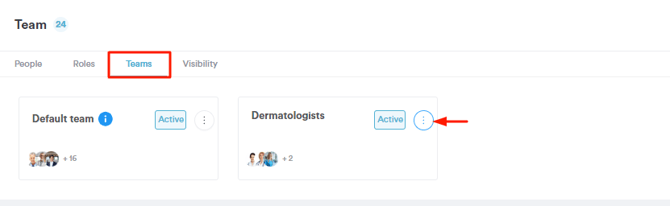
Step 3: Team Configurations
From the team editing modal, you can change the team name, add or remove the staff members who are part of the team, the default homepage they will see upon logging into the system, and the notifications they will receive.
To add a new team member, navigate to the search bar at the top right corner of the screen and search for the staff member. Then, click on their name to include them in the team

Alternatively, you can create a team from scratch and decide which staff members will be part of that team and which services they can provide. To save the changes, click the "Save" button located in the bottom right corner of the screen.

For more guides, refer to related articles below, select additional guides, or use the search bar at the top of the page. These guides will help you get the most out of your Pabau account.
Additionally, to help you fully utilize and understand your Pabau account, we recommend exploring additional guides and resources offered at the Pabau Academy. It offers in-depth video tutorials and lessons, offering a holistic learning experience that can equip you with the essential skills for achieving success with Pabau.