How to Assign Locations to Staff
This article explains how you can assign locations to staff members.
Step 1: Navigate to Team
Start by logging into you Pabau account using your login credentials. Then, click the team tab to expand it. Click Team again to access the team member profiles.
Step 2: Select Staff Member
Click on the team member profile to access their details.
Step 3: Switch to the Locations Tab
Click on the 'Locations' tab on the left side of the screen to view all the locations you've created in Pabau. From there, select your primary location.

If the staff member also works in other locations, below you will find the 'Choose the locations where this staff member can be booked' section. Tick the additional locations from the list below to add them.
.png?width=670&height=354&name=Screenshot%20(4).png)
Step 4: Save Changes
After selecting the location/s, click the 'Save Changes' button in the top-right corner to confirm your updates.
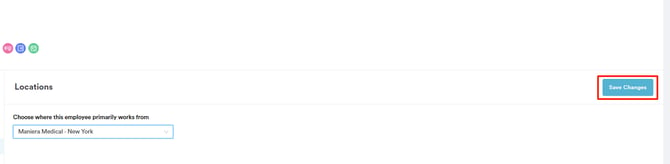
By following these steps, you can assign a location/s to your staff member.
For more guides, refer to related articles below, select additional guides, or use the search bar at the top of the page. These guides will help you get the most out of your Pabau account.
Additionally, to help you fully utilize and understand your Pabau account, we recommend exploring additional guides and resources offered at the Pabau Academy. It offers in-depth video tutorials and lessons, offering a holistic learning experience that can equip you with the essential skills for achieving success with Pabau.