How to Assign a Department to a Team Member
In this guide, we’ll show you how to assign departments to team members.
Step 1: Navigate to the Team Feature
Start by logging into your Pabau account. Once you're in, click on Team in the left sidebar menu, then click "Team" again.
Step 2: Assign a Department to a Team Member
Once you've created your practice's departments, choose the team member to add or update their department. Navigate to the "Department" field under their Personal Details section. Choose the correct department, then click "Save Changes" in the top right corner.

Step 3: Check Customize Fields
If you can't find the Department field in the Personal Details section of the team member's profile, click on Customize Fields in the top right corner of the user profile, then select "Add Fields".
Find "Department", click on it, and save the changes by clicking "Save".
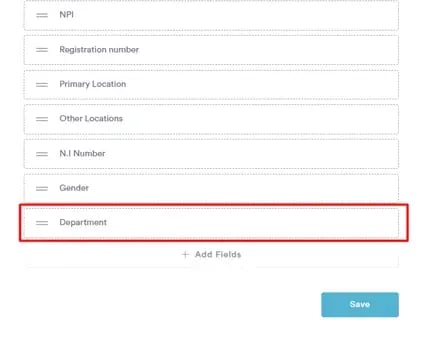
That’s it! You’ve now successfully assigned a department to your team member, helping to keep your practice organized and streamlined.
For more guides, refer to related articles below, select additional guides, or use the search bar at the top of the page. These guides will help you get the most out of your Pabau account.
Additionally, to help you fully utilize and understand your Pabau account, we recommend exploring additional guides and resources offered at the Pabau Academy. It offers in-depth video tutorials and lessons, offering a holistic learning experience that can equip you with the essential skills for achieving success with Pabau.