How to Add/Edit the Name of Your Form in Capture Forms
This article explains how you can rename your forms in Capture Forms.
The form name is how it will appear in your list of forms and on the browser tab when someone opens it. It also helps you quickly identify the form within Pabau.
When you first create a form, it’s given a default name: “Untitled Form.” You can easily rename it by updating the title and Pabau will automatically apply the new name.
There are two ways to update the form name:
-
In the Form Builder
-
Or the Form Settings page
Edit Name in the Form Builder
Step 1: Access "Capture Forms"
Start by logging into your Pabau account using your login credentials. Then, navigate to the Marketing section located on the left sidebar menu and click to expand it. The "Capture Forms" tab will be revealed.

Step 2: Access Form Builder
To access the form builder, you can either create a new form or view edit an existing one by navigating to the "Forms" tab on the top left corner to view your created forms. On the form you want to configure the settings, click the "Actions" button to view all available options.
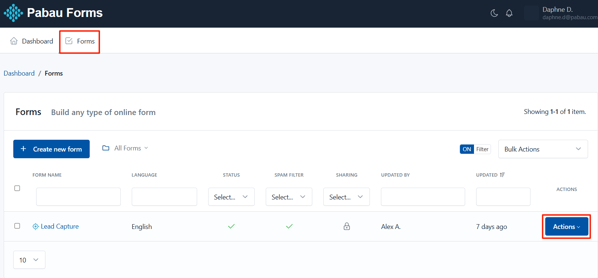
To start editing the form, select the "Update" option.

Step 4: Edit Form Name
To edit the name in the Form Builder, head to the Settings tab in the top left corner. There, you'll see the Form Name field ready to update.

Step 5: Save Changes
Once you edit the form name, click the "Save Form" button on the bottom of the screen to save the changes.

After you've selected "Save Form," a modal window will appear with 4 options:
- Continue editing the form
- Go to Advanced Form Settings
- Share form
- Go to Form Manager
In this case, select the 4th option to finalize.

Edit Name from the Settings Page
Step 1: Navigate to the Forms Tab
To edit from the Form Settings page, navigate to the "Forms" tab on the top left corner to view your created forms. On the form you want to rename, click the "Actions" button to view all available options, then select "Settings."

Step 2: Edit Form Name
In the Form Settings stage, you’ll find the Form Name field at the top — this is where you can update the name of your form.

Step 3: Save Changes
To update the name, click the "Save" button at the bottom right corner of the screen.

By following these steps, you can successfully edit the form name.
For more guides, refer to related articles below, select additional guides, or use the search bar at the top of the page. These guides will help you get the most out of your Pabau account.
Additionally, to help you fully utilize and understand your Pabau account, we recommend exploring additional guides and resources offered at the Pabau Academy. It offers in-depth video tutorials and lessons, offering a holistic learning experience that can equip you with the essential skills for achieving success with Pabau.