How to Add Your Online Bookings Link on LinkedIn
In this article, we'll cover how to add your online booking link on LinkedIn.
Step 1: Navigate to Online Bookings
Once you've logged in to your Pabau account, go to 'Setup' in the menu on the left-hand side, then choose 'Online Bookings' from the 'Services' section.
Step 2: Copy Booking Link
Once you're on the online bookings page, navigate to the right-hand side and click the 'Customize' button.
You'll see the tabs at the top left corner when you open this page. Switch to the 'Promote' tab to locate the online booking portal link, then select 'Booking Portal.' The action will reveal the link; you can copy it by clicking the "Copy Link" button. 
Step 3: Open LinkedIn
Log in to your LinkedIn account, then click the pencil icon on the right-hand side to edit your profile.

Once the editing menu opens, scroll down to the 'Custom button' section and click the 'Edit custom button.'

From the dropdown menu, select the button type, and below that, paste the URL you previously copied from the system.

Once done, click the 'Save' button. You'll then see the custom button you've created. In this case, your profile will display 'Book an Appointment.' Clicking on it will direct your clients to the booking portal.

Insert Your Booking Link with Linktree
Another way to insert your booking link is in the Linktree.
Log in to your Linktree account and click 'Links' from the top left corner. From here, click on the 'Add Link' button.

Then paste the link in the blank where it says 'Enter URL' and click 'Add.'

Then, from the link that shows up, click on the icon next to the link where it says, 'Finish setting up this link.' It will show you more options below, such as copying or customizing the shareable link.

After copying the link, follow the steps above and paste it into the "Custom" button field to display it on your profile.
Another thing you can do with Linktree is link packages and gift vouchers using the same link. Just attach the links and add titles to them.

Once they click on the link, it will show them the options with separate links that you've previously created in the Linktree account.
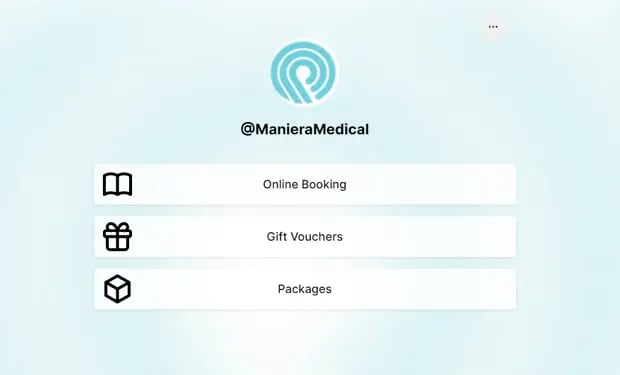
By following these steps, you can add a button or update the booking link on your LinkedIn profile.
For more guides, refer to related articles below, select additional guides, or use the search bar at the top of the page. These guides will help you get the most out of your Pabau account.
Additionally, to help you fully utilize and understand your Pabau account, we recommend exploring additional guides and resources offered at the Pabau Academy. It offers in-depth video tutorials and lessons, offering a holistic learning experience that can equip you with the essential skills for achieving success with Pabau.