How to Add Staff Signatures
In this guide, we'll explain how to add a signature to your staff member profile in Pabau, which can then be used to quickly sign forms.
Step 1: Navigate to Team
Log into your Pabau account with your credentials, then expand the Team tab in the left sidebar menu and click "Team" to access your staff list.
Step 2: Add Signature
On the Team page, click your name to open your profile. Scroll down to the bottom of the page to find the signature field.
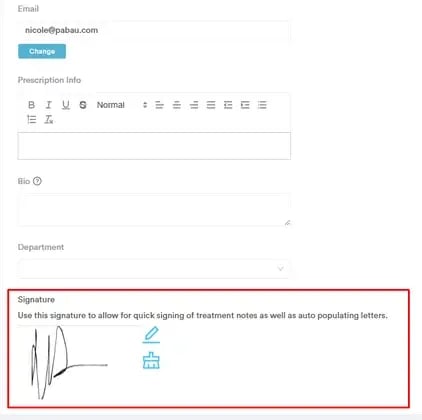
Simply draw in the field, and if you make a mistake, use the options at the top to erase, undo, or redo your signature.
Step 3: Save Changes
Once you’ve added your signature, scroll to the top and click the "Save Changes" button in the top right corner to finalize.

You can now use your saved signature to quickly sign forms by following the steps in this article.
By following these steps, you can add a signature to your profile in Pabau.
For more guides, refer to related articles below, select additional guides, or use the search bar at the top of the page. These guides will help you get the most out of your Pabau account.
Additionally, to help you fully utilize and understand your Pabau account, we recommend exploring additional guides and resources offered at the Pabau Academy. It offers in-depth video tutorials and lessons, offering a holistic learning experience that can equip you with the essential skills for achieving success with Pabau.