How to Add CCSD Codes Using the Bulk Edit Tool
In this article, we'll show you how to quickly add or update CCSD codes to your services using the bulk editing tool so your billing stays accurate and compliant.
Step 1: Navigate to Setup
Start by logging into your Pabau account using your login credentials. Then, navigate to the Setup page. Click the Services tab under the "Services" section.
Step 2: Access the Bulk Editing Tool
You'll view all your services listed on this page. At the top right corner, select the Bulk Edit Tool to get started.

Step 3: Focus on the Right Column
The column you’ll be working with is:
-
CCSD Code
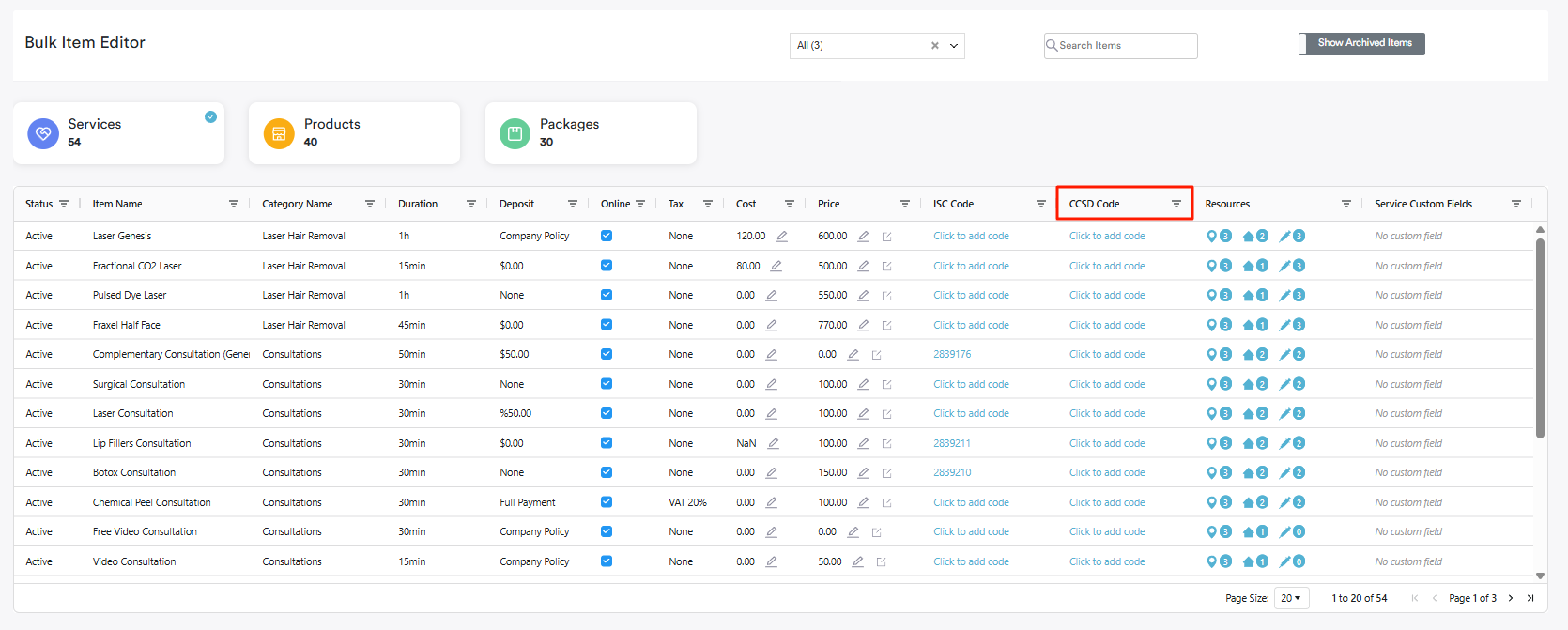
Step 4: Search for the Service
To enter the CCSD code for services that don’t yet have one, start by searching for the specific service using the search bar located at the top right corner of the screen. The services will be listed below.

Step 5: Add or Edit a CCSD Code
To add a CCSD code, go to the "Insurance CCSD Code" column and select the "Click to add code" option.

A pop-up window will appear where you can enter the CCSD code in the "Code" field. If the code already exists in the database, it will appear as you type. If it doesn’t, a "Click here to add" button will appear beneath the "Description" field.
Simply enter the description, then click the button to create the code in the database and link it to the service.

By following these steps, you can enter CCSD & ISC codes using the bulk edit tool
For more guides, refer to related articles below, select additional guides, or use the search bar at the top of the page. These guides will help you get the most out of your Pabau account.
Additionally, to help you fully utilize and understand your Pabau account, we recommend exploring additional guides and resources offered at the Pabau Academy. It offers in-depth video tutorials and lessons, offering a holistic learning experience that can equip you with the essential skills for achieving success with Pabau.