How to Request a Feature or Add a New Idea to the Pabau Product Portal
In this article, we’ll explain how you can request a new feature or share an idea on the Pabau Product Portal.
Step 1: Access the Pabau Product Portal
Start by logging into your Pabau account using your login credentials. Then, navigate to the top right corner of the screen and click on your avatar to access more settings. Here you will find the "New Releases" and "Coming Soon" buttons. Click either one to access the portal.
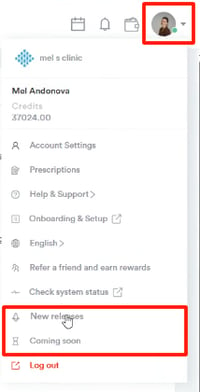
Step 2: Request a Feature
Once you access the portal, navigate to the top right corner of the screen and click the "Request a Feature" button.
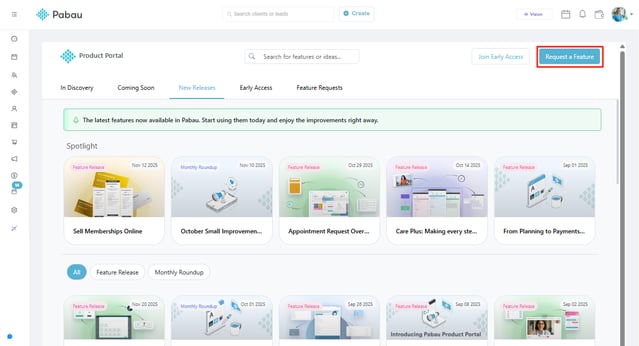
A pop-up window will appear where you can enter the following information:
-
Title: Enter a brief, descriptive title for your idea or request.
-
Details: Provide a detailed description of your idea or feature request.
-
Pabau Section: Select the part of Pabau that your idea relates to, such as a specific feature, module, or workflow (e.g., Clients, Team, Setup, Analytics, etc.). This helps us understand which area your suggestion is linked to.
-
Type: Choose the type of submission — Improvement, New Feature, Integration, or Other.
-
Attach: Upload any relevant files, such as screenshots or documents.
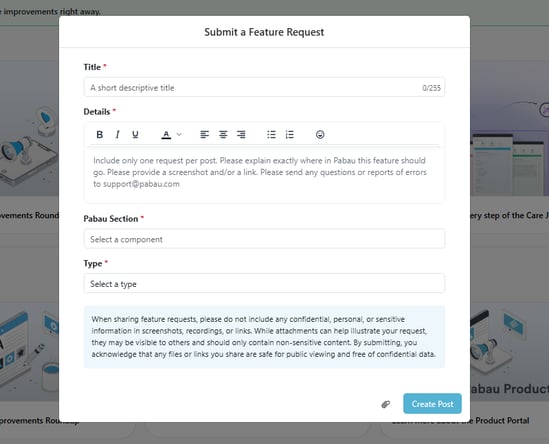
Once you've entered all the necessary information, click "Create Post" at the bottom right side of the pop-up window to submit your idea, which will be posted on the "Feature Requests" tab.
Step 3: Review Your Request
Switch to the Feature Requests tab to view your submissions as well as requests from other users.

Step 4: Review Filters
On this page, you can sort all requests by Newest or Most Voted using the menu in the top-left corner.
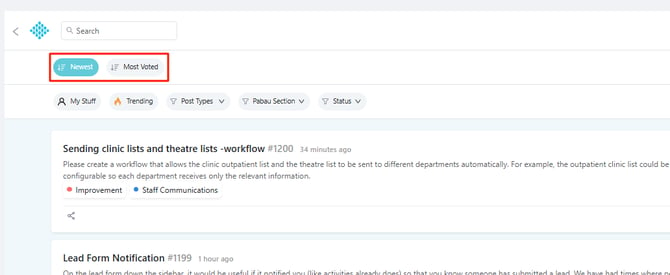
Below that, you’ll find the following sub-tabs and filters:
-
My Stuff: View only the ideas and feature requests you’ve submitted or upvoted.

NOTE: When you upvote an idea, it will appear under My Stuff along with the ideas you submitted, making it easy to track all your activity.
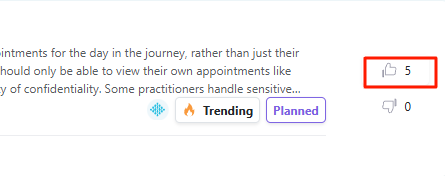
-
Trending: See the most popular requests, ranked by votes or engagement.

-
Post Types: Filter submissions by type, such as New Feature, Improvement, Integration, or Other.
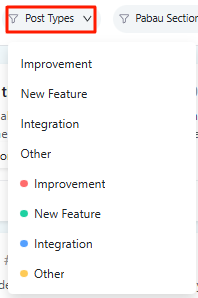
-
Pabau Section: Filter requests based on the area or module of Pabau they relate to, helping you focus on specific features.
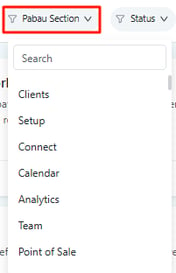
-
Status: Filter requests by their current status, such as Gathering Interest, Not Being Considered, Planned, Coming Soon, Launched, and Already Available.
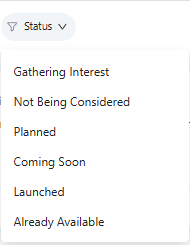
By following these steps, you can easily request a new feature or share an idea in the Pabau Product Portal.
For more guides, refer to related articles below, select additional guides, or use the search bar at the top of the page. These guides will help you get the most out of your Pabau account.
Additionally, to help you fully utilize and understand your Pabau account, we recommend exploring additional guides and resources offered at the Pabau Academy. It offers in-depth video tutorials and lessons, offering a holistic learning experience that can equip you with the essential skills for achieving success with Pabau.