How to Add a Medical Form to an Email Template
This article explains how you can add a medical form to an email template in Pabau.
Step 1: Navigate to Setup
Start by logging into your Pabau account using your login credentials. Then, navigate to the Setup page where you can find the Templates sub-tab under the Marketing & Communication section when expanding 'Communications.'

Step 2: Create/Edit Template
You can include a medical form in the template when creating a new email template or editing an existing one.
Step 3: Add Medical Form to the Template
To include a medical form in the email template, navigate to the 'Open Merge Tag Panel' icon on the far right side.

This action will display the information saved in the system that you can include in this email (merge tags).
You can populate anything from client information to medical forms. When switching to the forms tab, you can select the form you want to include in this email template.

Step 4: Save Template
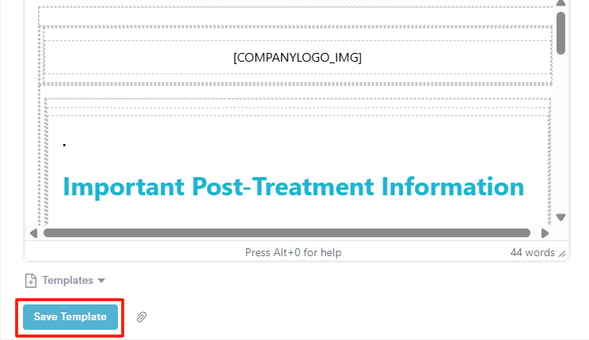
For more guides, refer to related articles below, select additional guides, or use the search bar at the top of the page. These guides will help you get the most out of your Pabau account.
Additionally, to help you fully utilize and understand your Pabau account, we recommend exploring additional guides and resources offered at the Pabau Academy. It offers in-depth video tutorials and lessons, offering a holistic learning experience that can equip you with the essential skills for achieving success with Pabau.