How to Access Team Members
In this article, we'll cover how you can access and manage your Pabau team members, from navigating the Team page to utilizing search, view, and filter options.
Log in to your Pabau account, and in the left sidebar menu, go to Team, then click on the "Team" button.
On the Team page, you can view all of your staff members.
To search for a specific staff member, use the search bar. In the top right corner, you can toggle between Grid and List view.
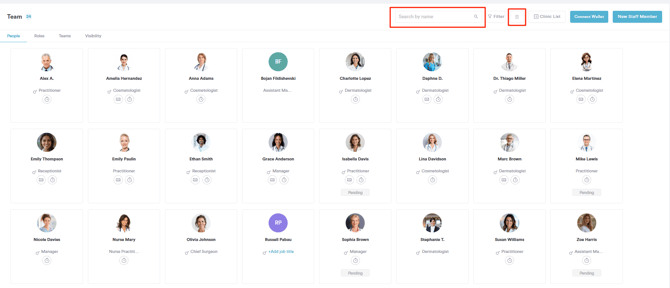
You can also use filters to filter uses by their active or inactive status, by department, by location, and by their Admin status. 
By following these steps, you can easily manage and search for staff members in Pabau, using filters and view options to organize your team efficiently..
NOTE: You can also learn about this topic by watching a lesson on Pabau Academy.
In addition, we suggest reading our Team article for a more in-depth exploration of this topic.
For more guides, refer to related articles below, select additional guides, or use the search bar at the top of the page. These guides will help you get the most out of your Pabau account.
Additionally, to help you fully utilize and understand your Pabau account, we recommend exploring additional guides and resources offered at the Pabau Academy. It offers in-depth video tutorials and lessons, offering a holistic learning experience that can equip you with the essential skills for achieving success with Pabau.