How Commissions Are Awarded to Staff
In this guide, we'll cover how commissions are allocated in Pabau.
The Commissions feature in Pabau is designed to accurately calculate and allocate commissions to staff members based on the items they sell. This flexible feature allows you to set up different types of commission structures and customize how commissions are awarded.
Why Use the Commissions Feature?
Commissions are a great way to motivate staff by directly rewarding their sales efforts. For example, if a staff member sells two items worth $100 each with a 5% commission rate, they earn $10. Customers only see the total amount they paid on their invoices, with no mention of the staff member’s commission.
Pabau supports several types of commissions, including fixed price, percentage-based, and tiered commissions. Commissions can be calculated based on different item amounts, such as:
- Unit price minus discount plus tax
- Unit price without factoring in discount or tax
- Unit price minus discount
You can also specify who receives the commission: either the person who completes the sale or the person with whom the appointment was booked.
Commissions can be awarded for the sale of services, products, packages, and gift vouchers.
Services:
Commissions are awarded to staff members when qualifying services are sold either through the Point of Sale or online bookings portal.
Products:
Commissions are awarded when qualifying retail products are sold via the Point of Sale.
Packages:
Commissions are awarded for qualifying packages sold through the Point of Sale or redeemed, depending on your settings. Note that commissions are not awarded for online bookings as packages cannot be allocated in that context.
Gift Vouchers:
Commissions are awarded when qualifying gift vouchers are sold via the Point of Sale. Commissions from online bookings do not apply to gift vouchers, as they cannot be assigned to a staff member in that context.
How Commissions Are Allocated
Commissions are awarded via the Point of Sale and Pabau Connect (online bookings and client portal) provided the staff member eligible for the commission is known. Commissions can also be added manually through the invoice editing modal. Here’s how commissions are allocated:
Point of Sale:
Commissions are awarded to the employee listed in the employee tab for each item, also known as the biller.
If an invoice includes multiple items assigned to different employees, each employee receives a commission for the items they were assigned.
Online Bookings:
-
- For appointments, the commission goes to the employee with whom the appointment was booked.
- If only a deposit is paid initially, the employee is selected manually during the final payment stage in the Point of Sale.
- For purchases such as packages or gift vouchers, no commission is allocated because the system cannot determine the staff member associated with the item.
Pabau Connect - invoice details screen:
If an invoice generated via Point of Sale is paid through Pabau Connect, the commission is awarded based on the employee associated with the invoice.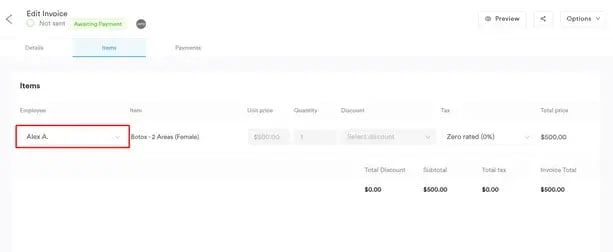
Client card - invoice editing modal:
Commissions can also be manually awarded or adjusted through the Commissions Summary, accessible in the invoice editing modal within the client card.
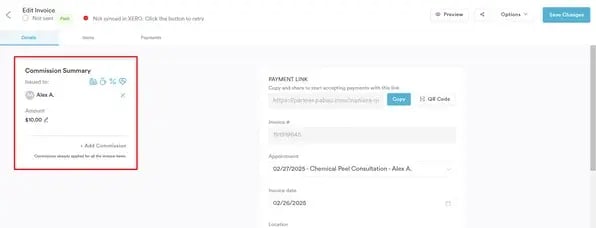
Handling Refunds, Voided Invoices, and Credit Notes
If an invoice containing items for which a commission was awarded is refunded, you can choose whether to remove the awarded commission or keep it unchanged.
Voiding an Invoice
If an invoice is voided, any commissions awarded for that invoice will be removed entirely.
Issuing a Credit Note
If a credit note is issued on a partially paid invoice, and the invoice becomes fully paid as a result, commissions will be awarded if the commission setting requires the invoice to be fully paid before commissions apply.
Voiding a Credit Note
If a credit note that contributed to a commission being awarded is voided, and the invoice reverts to a partially paid status, the previously awarded commission will be revoked.
NOTE: When refunding an invoice with commission items or voiding a credit note that contributed to a commission, a negative entry will be added to the Commission Activity report to adjust for the removed commission.
Permissions:
Only users with the appropriate permissions can view, create, and manage commission sheets, however, commissions will apply to all relevant staff members based on the commission sheets set up.
By understanding these guidelines, you can ensure that commissions are accurately allocated and managed effectively within Pabau.
For more guides, refer to related articles below, select additional guides, or use the search bar at the top of the page. These guides will help you get the most out of your Pabau account.
Additionally, to help you fully utilize and understand your Pabau account, we recommend exploring additional guides and resources offered at the Pabau Academy. It offers in-depth video tutorials and lessons, offering a holistic learning experience that can equip you with the essential skills for achieving success with Pabau.