How to Join the Waitlist via Online Bookings
This article explains how clients can join the waitlist from the online booking portal.
Step 1: Navigate to Your Online Booking Portal
Access your online booking portal to get started with the process. You can either access it by clicking on the Book Now button from your website, or you will be able to locate the portal link in your Pabau account in the Online Booking tab.
Step 2: Select a Category
Once clients access the booking portal, they'll see the header message, available categories, created packages/courses, gift vouchers, and more. To continue with booking a service, they simply need to click on a category.

Next, they should select a service from the chosen category and click "Next" at the bottom right to proceed with the booking.

NOTE: For more information about the waitlist, please refer to this article.
Step 3: Choose a Date and Time
After selecting a service, clients will be redirected to the calendar to view available time slots. A waitlist notification will always be present, prompting clients to join the waitlist if needed.
If the desired slot is fully booked, a sand clock icon will appear next to the date, indicating that the slot is unavailable.

Step 4: Join the Waitlist
If the client clicks the ''Join Waitlist" button, the following will occur based on their account status:
-
If not logged in: They will be redirected to the login screen. After logging in, they will be directed to the Waitlist Information screen.
-
If logged in: They will be immediately taken to the Waitlist Information screen to input their details.
Step 5: Submit Waitlist Information
Once on the Waitlist Information screen, clients can choose a preferred staff member (if applicable), select a preferred date, and add any special comments in the text box. After completing the details, they can click "Join Waitlist."

Upon submission, clients will be redirected to a success screen confirming their addition to the waitlist. A "Book Another Appointment" button will be available, allowing clients to open the online booking portal and schedule another appointment if desired.

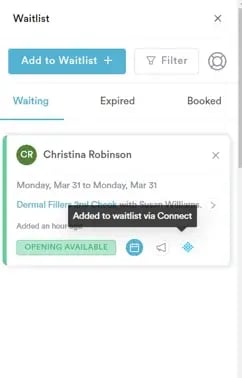
To learn more about sending a self-book notification to a client so they can book themselves, refer to this article. If you'd like to know how to book a client from the waitlist, refer to this article.
For more guides, refer to related articles below, select additional guides, or use the search bar at the top of the page. These guides will help you get the most out of your Pabau account.
Additionally, to help you fully utilize and understand your Pabau account, we recommend exploring additional guides and resources offered at the Pabau Academy. It offers in-depth video tutorials and lessons, offering a holistic learning experience that can equip you with the essential skills for achieving success with Pabau.