Accessing Gift Vouchers from the Client Card
In this article, we'll cover how to sell a gift voucher, adjust its duration, email it to clients, and check its code from a client card.
Table of Contents:
1. How to Sell Gift Vouchers from the Client Card
2. How to Email Gift Vouchers from Client Card
3. How to Change Sold Gift Voucher Duration
4. How to Check Voucher Code from the Client Card
How to Sell Gift Vouchers from the Client Card
Step 1: Navigate to the Client Card
Start by logging in to your Pabau account using your login credentials. Then navigate to the search bar at the top of the page and proceed to type at least three letters of the client's name. Pabau will filter the results as you type.
Step 2: Create a Sale
After opening the client card, navigate to the "Create" button located in the bottom right corner and click on it. From the menu, choose "Sale."

This will redirect you to the checkout. To sell a gift voucher to this client, navigate to the left-hand side menu and choose "Gift."

You will be able to see all the gift vouchers available for sale to the client. Choose the one you prefer and click on it. It will be added to the client's cart.
Proceed with the payment method by clicking on "Continue," and then confirm the payment. Once the payment process is complete, you'll see on the invoice that it will be listed as a gift voucher.

Step 3: Navigate to Gift Vouchers
After purchasing the gift voucher, you will be able to see the voucher in the client card under "Gift Vouchers." From there, you can view all the active or expired vouchers this client has, including the expiration date, or email them to the client.

By following these steps, you can always sell gift vouchers from the client card and then find them under the "Gift Voucher" section in their client card.
NOTE: You can find out more information on how to create gift vouchers in this article.
How to Email Gift Voucher from Client Card
Step 1: Navigate to the Client Card
Start by logging in to your Pabau account using your login credentials. Then navigate to the search bar at the top of the page and proceed to type at least three letters of the client's name. Pabau will filter the results as you type.
Step 2: Navigate to Gift Vouchers
After opening the client card, go to the "Gift Voucher" tab to view all gift vouchers purchased by the client.

Step 3: Email Gift Vouchers
Select the desired gift voucher, then click the three vertical dots in the top right corner of the voucher. From the menu, choose "Email."
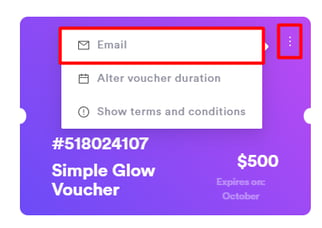
The voucher will be sent to the email address listed on the client's card, and they will receive it in their inbox.
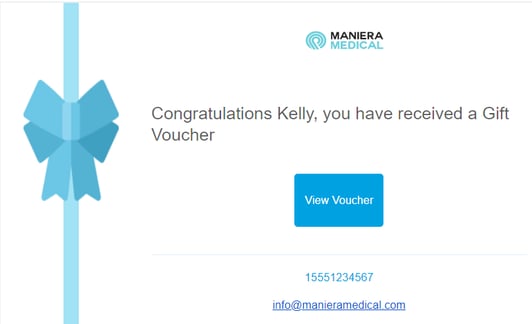
Once they click "View Voucher," they'll be redirected to the client portal, where they can see the duration, value, terms, and conditions of the voucher. From there, they can use the voucher you sent them for their next appointment.
You can email multiple vouchers by repeating the steps mentioned above.
How to Change Sold Gift Voucher Duration
Step 1: Navigate to the Client Card
Start by logging in to your Pabau account using your login credentials. Then navigate to the search bar at the top of the page and proceed to type at least three letters of the client's name. Pabau will filter the results as you type.
Step 2: Navigate to Gift Vouchers
After opening the client card, navigate to the "Gift Voucher" tab to see the gift vouchers previously purchased by the client.

Step 3: Change Voucher Duration
Once you've selected the voucher you want to change the duration for, click on the three vertical dots in the top right corner, then choose "Alter voucher duration."

A pop-up will appear where you can change the dates and duration of the sold voucher.
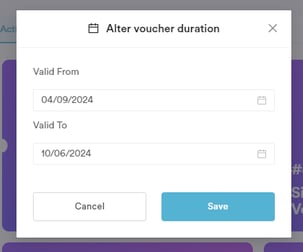
Once you're done editing, click "Save." You'll then see the expiration date in the bottom right corner of the voucher.
Repeat this process for all gift vouchers to change their duration.
How to Check Voucher Code from the Client Card
Step 1: Navigate to the Client Card
Start by logging in to your Pabau account using your login credentials. Then navigate to the search bar at the top of the page and proceed to type at least three letters of the client's name. Pabau will filter the results as you type.
Step 2: Navigate to Gift Vouchers
After purchasing the vouchers, you will be able to see them in their client card under "Gift Vouchers." From there, you can view the voucher information such as the price, voucher name, and expiration date.
Above the name of the voucher, there is a code displayed with '#' and numbers. That represents the voucher code, where every voucher has a different code.

Step 3: Pay with Voucher Code
Each voucher has its own code for online booking. Clients can use this code to pay for their appointment. During payment, they can choose the "Gift Card or Promo Code" option. They just need to paste the voucher code there, and the price will be deducted from the voucher.
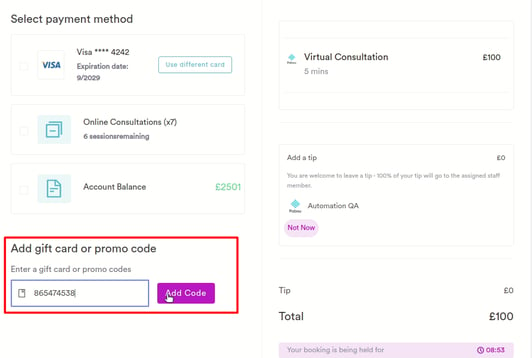
Another way to pay with a voucher is at the Point of Sale. Once you proceed with the payment, you can select the voucher as a prepaid payment method to deduct the price for the appointment.
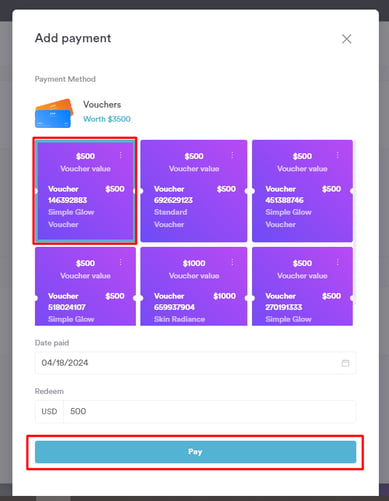
By following these steps, you can find the gift vouchers and use the codes to pay for the client's service with the voucher.
For more guides, refer to related articles below, select additional guides, or use the search bar at the top of the page. These guides will help you get the most out of your Pabau account.
Additionally, to help you fully utilize and understand your Pabau account, we recommend exploring additional guides and resources offered at the Pabau Academy. It offers in-depth video tutorials and lessons, offering a holistic learning experience that can equip you with the essential skills for achieving success with Pabau.