How to Resend a Gift Voucher from the Client Card
This article provides a step-by-step guide on resending a gift voucher to your client.
Step 1: Navigate to the Client Card
Log in to your Pabau account and navigate to the client card of the client you want to assign a label to by using the search bar at the top of the screen.

Step 2: Open the Gift Vouchers tab
Identify the particular gift voucher you want to resend, then click on the three-dot button associated with it.
Step 3: Resend the Gift Voucher
A menu will appear; choose the "Email" option to initiate the resend process. After selecting "Email," the gift voucher will be resent to the client's email address.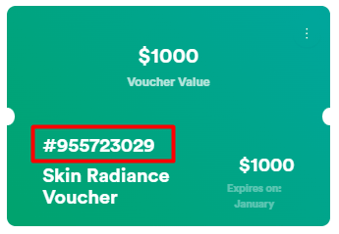
NOTE: For more information on enabling promo codes in your online booking portal, read this article.
NOTE: You can also learn about this topic by watching a lesson on Pabau Academy.
In addition, we suggest reading our Gift Vouchers article for a more in-depth exploration of this topic.
For more guides, refer to related articles below, select additional guides, or use the search bar at the top of the page. These guides will help you get the most out of your Pabau account.
Additionally, to help you fully utilize and understand your Pabau account, we recommend exploring additional guides and resources offered at the Pabau Academy. It offers in-depth video tutorials and lessons, offering a holistic learning experience that can equip you with the essential skills for achieving success with Pabau.
![Logo Pabau1-1.png]](https://support.pabau.com/hs-fs/hubfs/Logo%20Pabau1-1.png?height=50&name=Logo%20Pabau1-1.png)
