How to Delete a Letter Template
This knowledge base article provides guidance on deleting letter templates in Pabau and streamlining your template management.
Step 1: Access Templates
Log in to your Pabau account, and in the left sidebar menu, navigate to Setup, go to Marketing & Communication, then select Communications, and finally, choose Templates.
Step 2: Switch to Letter Templates
Switch to the "Letter" tab on the Communication Templates page. Locate the three-dot button on the right side of the template you wish to delete.
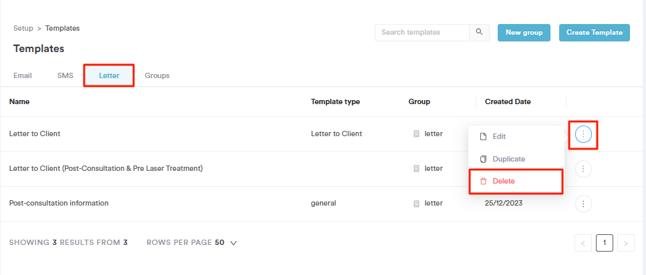
Step 3: Delete the Template
Click on the three-dot button, then select "Delete."
The letter template has now been successfully deleted.
NOTE: We suggest reading our Communication Templates article for a more in-depth exploration of this topic.
For more guides, refer to related articles below, select additional guides, or use the search bar at the top of the page. These guides will help you get the most out of your Pabau account.
Additionally, to help you fully utilize and understand your Pabau account, we recommend exploring additional guides and resources offered at the Pabau Academy. It offers in-depth video tutorials and lessons, offering a holistic learning experience that can equip you with the essential skills for achieving success with Pabau.