Drugs
This article explains how to manage drugs in Pabau, including creating, editing, and deleting them.
Table of Contents:
1. How to Create a Drug
2. How to Edit a Drug
3. How to Delete a Drug
How to Create a Drug
Step 1: Navigate to Setup
Start by logging in to your Pabau account using your login credentials. Then navigate to the Setup page in the left sidebar menu. Under the Clinical section, you will find the Drugs tab.
Step 2: Create a Drug
On the Drugs page, click on the Create Drug button at the top right corner of the page to start the process. 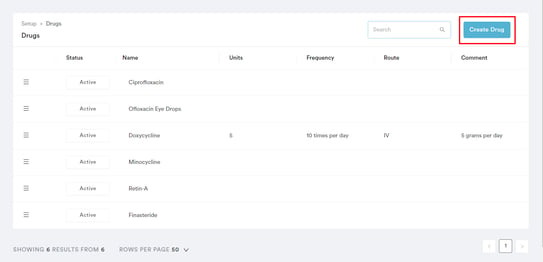
Start by adding the drug name and additional necessary information such as dosage information and recommendations.
The "Sig" field in drug prescription refers to the instructions for how a medication should be taken. You can build the instructions by clicking on the cogwheel in the Sig field.
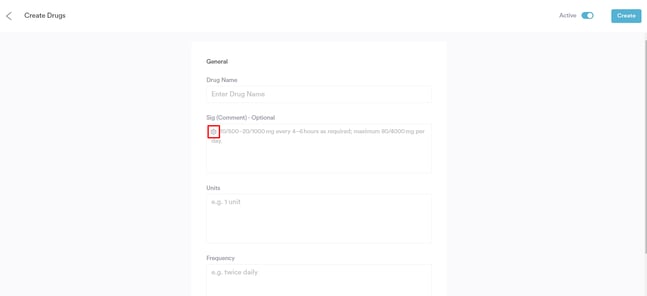
This will reveal many options for you to select. Click on the Save button to update the information..png?width=592&height=285&name=Screenshot%20(28).png)
Or you can build them manually in the other fields listed below. After adding the information, proceed to click the Create button to finalize the process.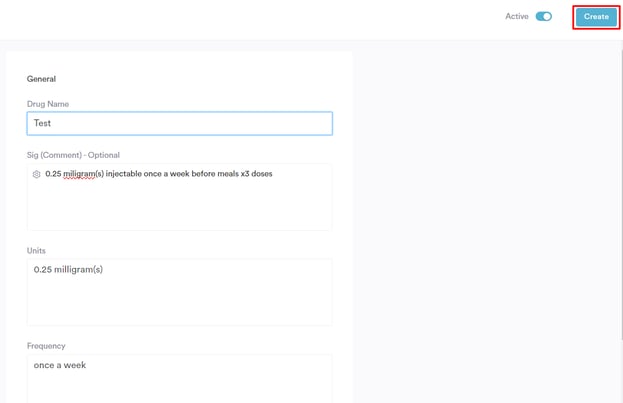 While filling out the drug details, you can also enable the ''Controlled toggle'' if the medication is a controlled substance. This ensures that any necessary prescribing restrictions or reporting requirements are applied automatically, keeping your practice compliant with local regulations.
While filling out the drug details, you can also enable the ''Controlled toggle'' if the medication is a controlled substance. This ensures that any necessary prescribing restrictions or reporting requirements are applied automatically, keeping your practice compliant with local regulations.
All drugs created will be reflected on the drugs page. 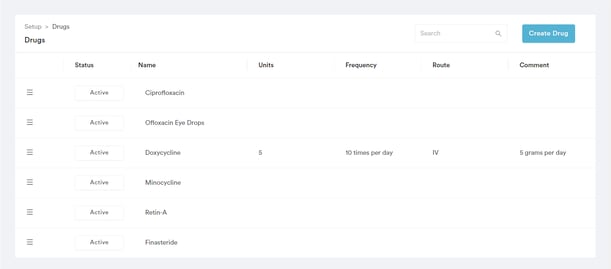
By following these steps, you can create a drug in Pabau.
How to Edit a Drug
Step 1: Navigate to Setup
Start by logging in to your Pabau account using your login credentials. Then, navigate to the Setup page in the left sidebar menu. Under the Clinical section, you will find the Drugs tab.
Step 2: Edit Drug
Locate the drug you want to edit, and after clicking on it, you can make changes. The process is the same as when creating a drug. 
Once you have made the necessary changes, click the Update button at the top right corner of the page to save the changes.
By following these steps, you can edit the drugs created in Pabau.
How to Delete a Drug
Step 1: Navigate to Setup
Start by logging in to your Pabau account using your login credentials. Then, navigate to the Setup page in the left sidebar menu. Under the Clinical section, you will find the Drugs tab.
Step 2: Delete a Drug
On the Drugs page, click the drug you want to delete and turn off the active toggle at the top right side.
NOTE: When deleting a drug from Pabau, it will no longer be available as an option when prescribing medications. This action ensures that only relevant and current drugs are listed for selection.

This action will reveal the Delete button.
Once you click the Delete button, you will get a prompt to confirm if you want to delete this drug permanently. Click "Yes, Delete" to finalize the action.

By following these steps, you can delete a drug that you have created in Pabau.
For more guides, refer to related articles below, select additional guides, or use the search bar at the top of the page. These guides will help you get the most out of your Pabau account.
Additionally, to help you fully utilize and understand your Pabau account, we recommend exploring additional guides and resources offered at the Pabau Academy. It offers in-depth video tutorials and lessons, offering a holistic learning experience that can equip you with the essential skills for achieving success with Pabau.