How to Create and Manage Teams
In this article, we’ll explain how to create and manage teams.
The Teams feature in your Pabau account lets you group employees by role, making it easier to set up their default homepage, notification preferences, calendar and online booking availability, and assigned services — all in one place, rather than configuring each staff member individually.
Teams can also be used for calendar management and filtering, setting client access permissions, tracking leads, and generating reports.
Step 1: Navigate to Teams
Log in to your Pabau account, and in the left sidebar menu, go to Team, then select "Team" again, and click on the Team tab.
Step 2: Create Team
When you go to the Teams tab, you’ll see a default team that includes all employees not yet assigned to specific teams.
To create a new team, click the "New Team" button in the top right corner. Keep in mind that each person can only be part of one team.
Here, you can enter the team name, choose their default homepage and notification settings, and add the staff members who will be part of it.

If the team is supposed to have a calendar available for bookings, you'll also need to select the services they’ll provide.
Step 3: Edit Teams
To edit an existing team, click the three-dot icon next to the team name, then select "Edit."
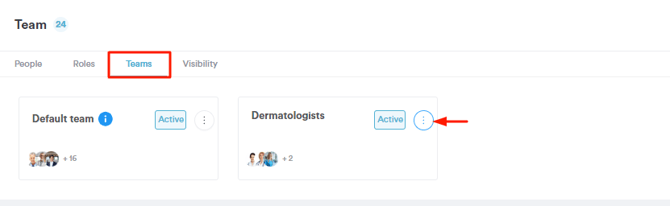
From the team editing modal, you can change the team name, the staff members who will be part of the team, the default homepage they will see upon logging into the system, and the notifications they will receive.
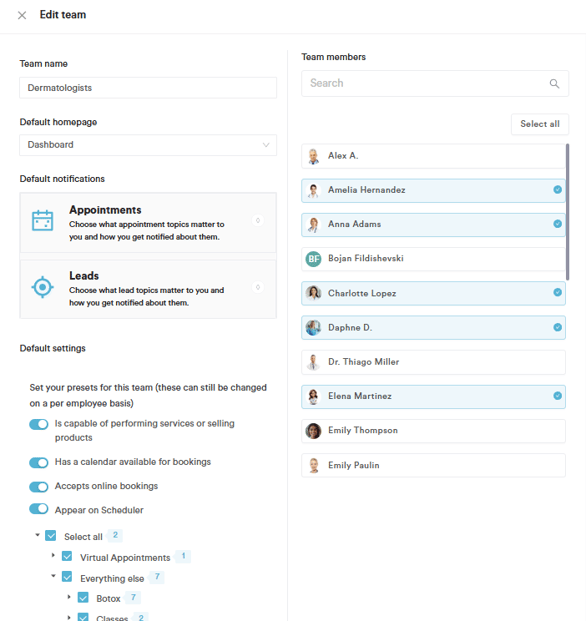
Additionally, from the dropdown menu in the last section, you can select which services the team will provide.
You can use the steps provided to create and manage teams within the system whenever necessary, enabling you to create as many teams as required.
For more guides, refer to related articles below, select additional guides, or use the search bar at the top of the page. These guides will help you get the most out of your Pabau account.
Additionally, to help you fully utilize and understand your Pabau account, we recommend exploring additional guides and resources offered at the Pabau Academy. It offers in-depth video tutorials and lessons, offering a holistic learning experience that can equip you with the essential skills for achieving success with Pabau.