Client Notes
This article covers the management of client notes within the client card, providing detailed instructions on creating, editing, and deleting client notes.
Table of Contents:
1. How to Record a Client Note
2. How to Edit a Client Note
3. How to Delete a Client Note
How to Record a Client Note
Step 1: Navigate to the Client Card
Start by logging in to your Pabau account using your login credentials. Then, navigate to the Search bar at the top of the page and type at least three letters of the client's name. Pabau will filter the results as you type.
Step 2: Locate Client Notes
"Client Notes" is the middle icon located at the top right of the page.
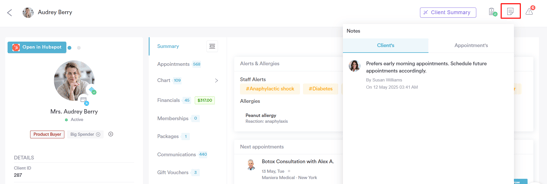
Step 3: Add Note
To enter a note on the client card, type the note in the designated field and press the Enter key on your device to record it.

You can also view any appointment-related notes created in the Calendar when an appointment is booked. However, you can only add client notes from the client card.
By following these steps, you can record notes on the client card.
How to Edit a Client Note
Step 1: Navigate to the Client Card
Start by logging in to your Pabau account using your login credentials. Then navigate to the Search bar at the top of the page and proceed to type at least three letters of the client's name. Pabau will filter the results as you type.
Step 2: Locate Client Notes
"Client Notes" is the middle icon located at the top right side of the page.
Step 3: Edit Client Note
Hover over the note that you would like to edit and the Edit icon will appear.
Edit the note and save the updated changes. 
By following these steps, you can edit a note in a client card.
How to Delete a Client Note
Step 1: Navigate to the Client Card
Start by logging in to your Pabau account using your login credentials. Then, navigate to the Search bar at the top of the page and type at least three letters of the client's name. Pabau will filter the results as you type.

Step 2: Locate Client Notes
"Client Notes" is the middle icon located at the top right side of the page.
Step 3: Delete Client Note
Hover over the note that you would like to delete, and the Delete icon will appear.

After clicking the Delete icon, you will receive a prompt to confirm whether you want to permanently delete the client note. Click on "Yes, Delete" to confirm. 
By following these steps, you will successfully delete a client note.
For more guides, refer to related articles below, select additional guides, or use the search bar at the top of the page. These guides will help you get the most out of your Pabau account.
Additionally, to help you fully utilize and understand your Pabau account, we recommend exploring additional guides and resources offered at the Pabau Academy. It offers in-depth video tutorials and lessons, offering a holistic learning experience that can equip you with the essential skills for achieving success with Pabau.