Client Account Balance: Where It Appears in Pabau
In this article, we will explain what the client account balance, often referred to as "money on account," represents in Pabau and highlight all the key places where this balance is displayed and utilized within the system.
What is the Client Account Balance?
The client account balance in Pabau refers to any credit or funds a client has pre-paid or has available to them with your business. This isn't money they owe, rather, it's money they have available to spend on future services, products, or packages.
This balance can originate from various scenarios, such as:
- Overpayments: A client paid more than the invoice amount.
- Refunds: A refund was processed but issued as credit to their account instead of back to their original payment method.
- Prepayments/Deposits: A client added funds to their account specifically for future use.
- Promotional Credits: Credit issued as part of a loyalty program or special offer.
Having a clear understanding of where this balance shows is crucial for accurate financial management, seamless transactions, and transparent client communication.
Where Can Account Balance Be Used?
The client’s account balance can be used just like cash to pay for:
-
Appointments – services booked through the calendar or online.
-
Products – including retail or clinic-use items.
-
Packages – both when purchasing new packages and paying off existing ones.
-
Outstanding invoices – any unpaid invoices can be settled using account credit.
-
Deposits – credit can be used to cover deposit requirements for future bookings.
NOTE: Even if a client has available account credit, it will not be used unless selected manually during checkout. Always choose “Account” as the payment method in the POS to avoid charging the client twice or missing available credit.
Everywhere Account Balance Shows
The client account balance is a core financial element in Pabau and is visible in several key areas to ensure both staff and clients can easily track and utilize these funds:
1. Client Card (Financials Tab / Overview)
The most prominent place to see a client's account balance is directly on their client card. You'll typically find this displayed prominently, often within the "Financials" tab or an overview section, indicating the total available credit. This is your primary go-to for checking a client's available funds.

2. Client Card (Financials > Payments Tab)
Another place where the client’s account balance is displayed is under the ''Payments'' tab within the ''Financials'' section of their client card.
Here, the available credit will appear at the bottom of the screen, labelled as ''Account credit''. This shows exactly how much money the client has available to spend on future bookings. It’s a quick and reliable way to check their balance while reviewing their full payment history.

3. Point of Sale (POS)
When a client is checking out for a service, product, or package, their available account balance will be presented as a payment option in the POS. This allows your staff to easily apply the existing credit towards the current transaction, reducing the amount the client needs to pay by other means.
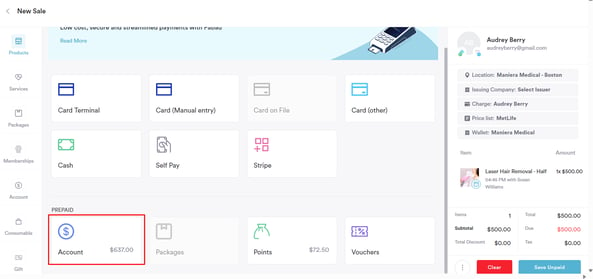
4. Calendar (Appointment Booking Window)
Another key place where the client’s available account balance appears is directly when booking an appointment in the calendar.
When you select a client for a new appointment, you’ll see their account balance displayed in green next to their contact details at the top of the booking window. This is a useful reference for front-desk or admin staff, as it provides immediate visibility of the client’s available credit without needing to leave the screen or check the client card separately.

5. Online Booking (Client Checkout)
Clients can also see and use their account balance during the online booking process. When they reach the checkout screen after selecting a service, their available balance will appear as a payment option — clearly labeled and showing the exact amount of credit they have.
-png.png?width=508&height=385&name=image%20(17)-png.png)
To use the balance, clients simply need to select "Account Balance" as the payment method before clicking ''Pay Now''. If the balance covers the full amount, they won’t need to pay anything else. If not, they can pay the rest using another payment option.
NOTE: The account balance will not be automatically used — the client must manually select it during checkout.
Keeping track of a client’s account balance is key to ensuring smooth transactions, accurate reporting, and great customer service. By knowing exactly where to view it and how to apply it, your team can confidently manage client credit and provide a more seamless payment experience every time.
For more guides, refer to related articles below, select additional guides, or use the search bar at the top of the page. These guides will help you get the most out of your Pabau account.
Additionally, to help you fully utilize and understand your Pabau account, we recommend exploring additional guides and resources offered at the Pabau Academy. It offers in-depth video tutorials and lessons, offering a holistic learning experience that can equip you with the essential skills for achieving success with Pabau.