In your Xero Integration Dashboard, you can control the settings that affect the sync details of invoices to your Xero account.
Default Invoice Status
This setting indicates the status of your invoice when it is created on your Xero organisation. The default option is DRAFT.
Default Taxing on Invoices
This setting indicates if the total cost of your Line Item shows as Tax inclusive. or Tax exclusive. This setting is per line item on the invoice.
Default account for payments
With this setting you can match a Pabau CRM payment method, to your payment accounts in Xero. In order to match a Pabau CRM payment method to a Xero payment account, the Xero Payment account has to have the setting enabled to accept payments.
How to check if a payment account has payments enabled:
-
Vist your Xero dashboard;
-
Continue to login with your credentials;
-
Find Chart of Accounts, under the Accounting tab;
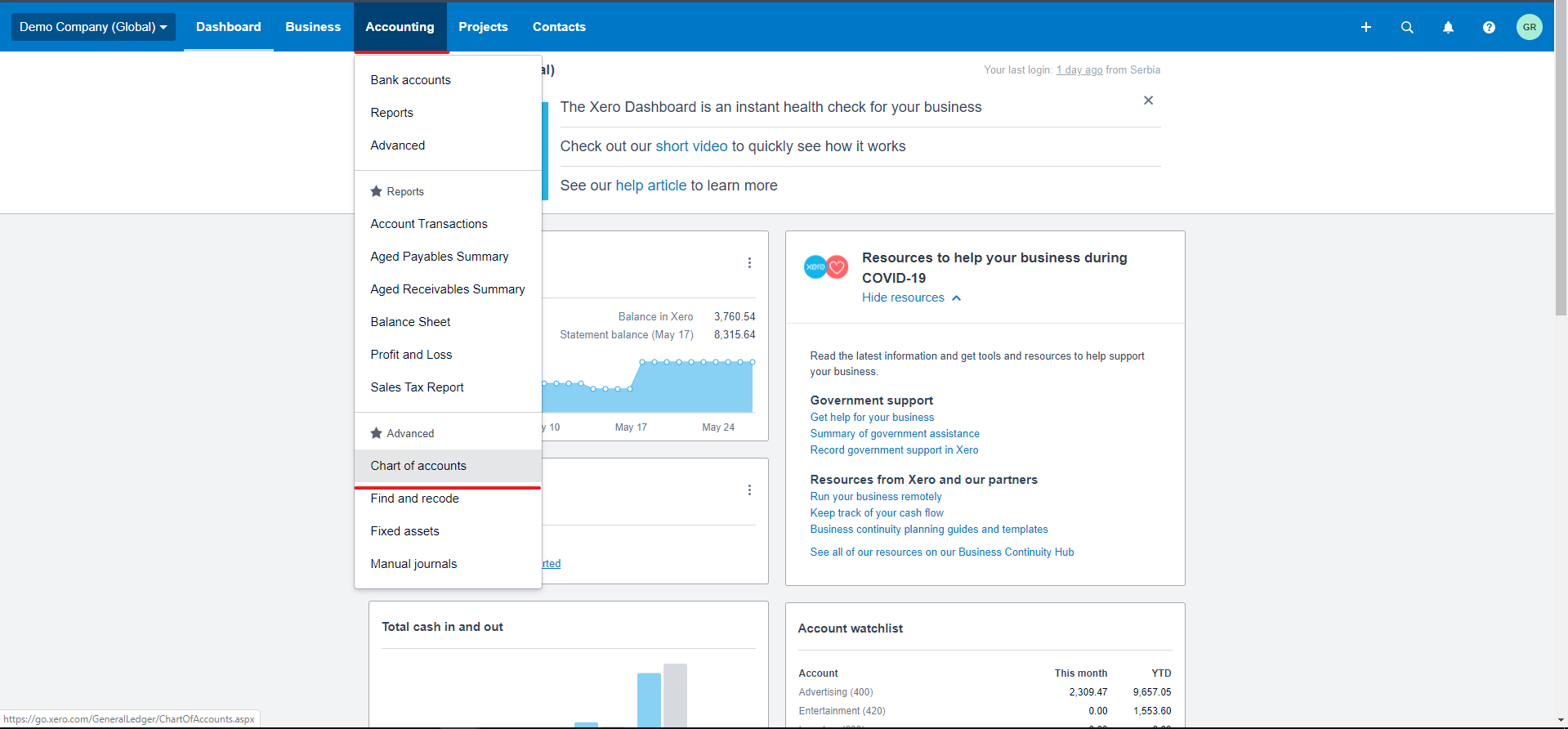
4. Click on Chart of Accounts, after which you will be shown a full list of your available accounts;
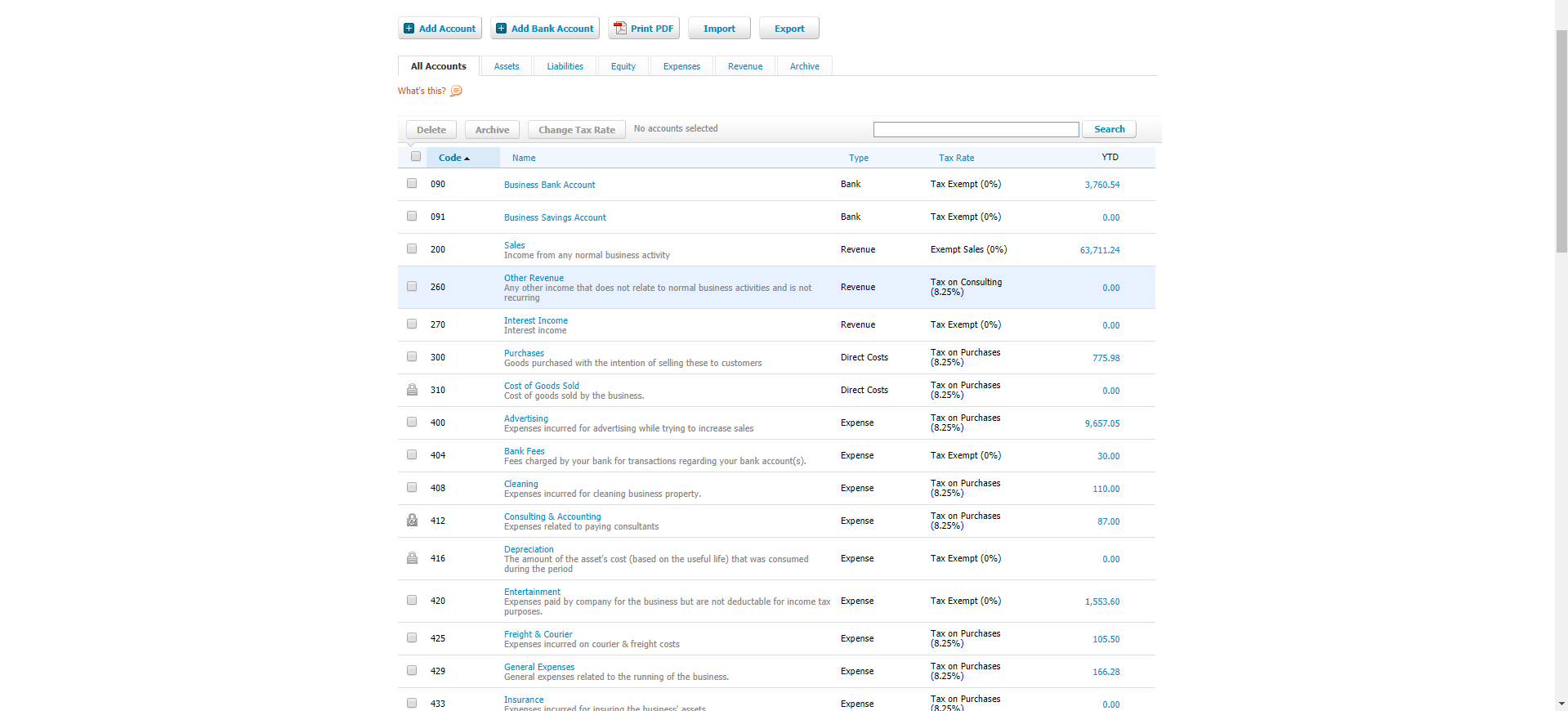
5. Click on the desired row for which account you want to edit details;
6. You will now see the Edit Account Details panel to make your desired changes accordingly, i.e. as is on the screenshot below:
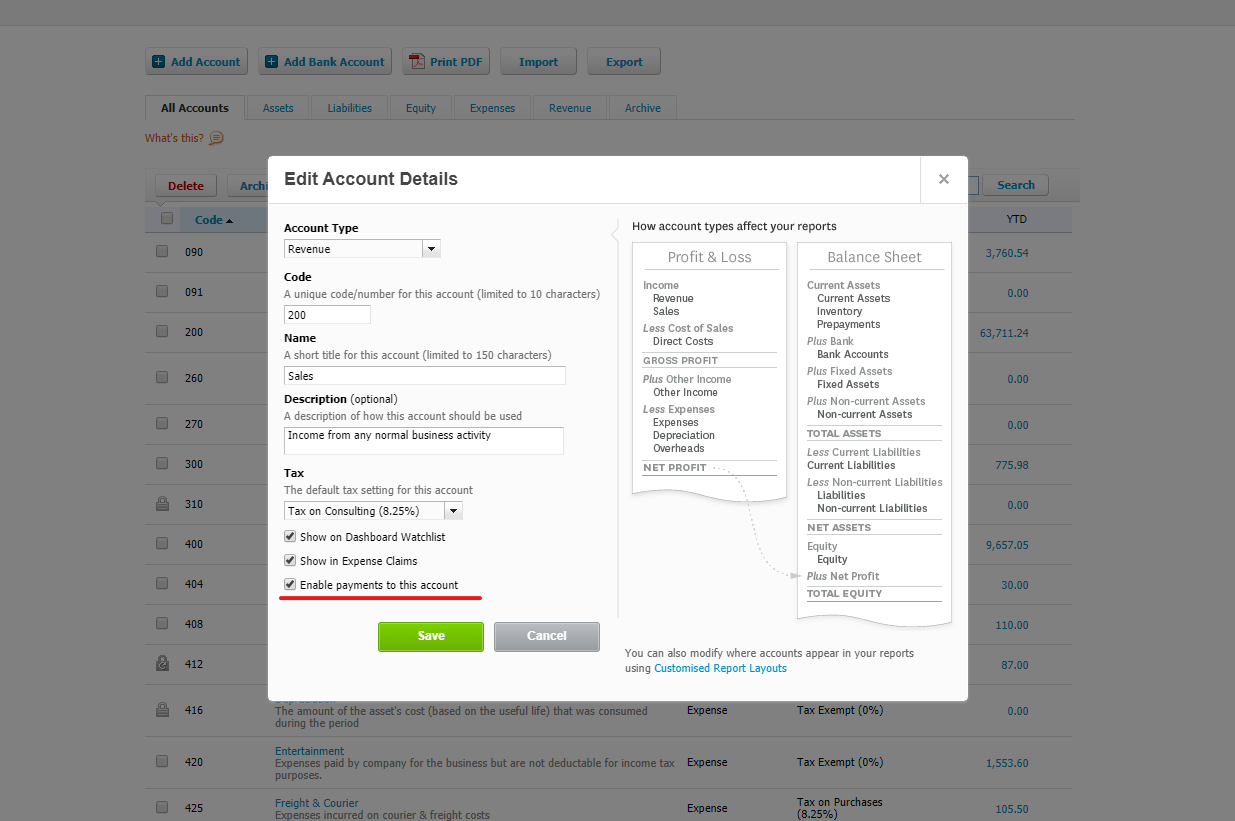
7. Click on Save to update your settings.
Payments sync to Xero
You can choose whether you want Payments to be synced to your Xero account by either enabling payments sync, or disabling payment sync.
Disconnect Xero Integration
You can disconnect your Xero account from Pabau CRM at any time. Disconnecting your Xero account from Pabau CRM will delete all settings and data that were used by the existing integration. This means that:
-
All contacts that were previously synced to your Xero account will be marked as unsynced.
-
All invoices that were previously synced to your Xero account will be marked as unsynced.
-
All your settings data related about Xero integration will be deleted from our system.
