You can now send information or automated messages from Pabau to the apps that you use most, simply by using Webhooks.
How can I Access Webhooks
To access Webhooks, log into Pabau and click on "Setup" in the top-right corner.
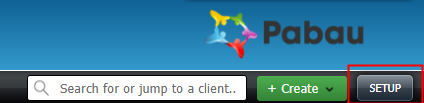
-
Next, click on "Webhooks Setup" and choose "Webhooks."

How to Create a Webhook
-
To create a Webhook, please click on "+Add Webhook."
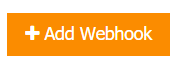
On the next screen, please make sure to change the status of the webhook into "Active" by clicking on the red circle (it should turn into a green circle when it's active,) choose the action that will trigger the webhook, name your webhook and paste the URL from the site where the webhook data will be sent.
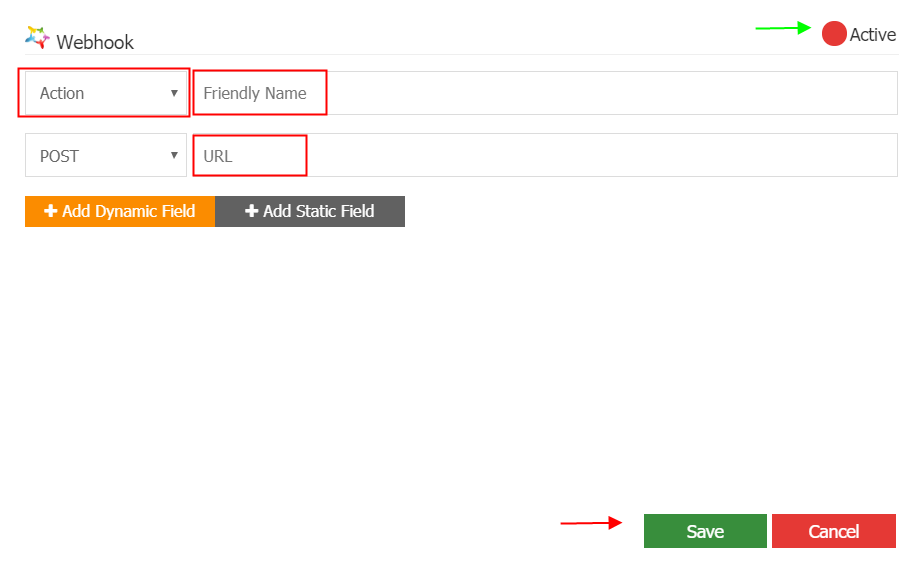
You can choose whether you would like to send data to a webhooks URL with a HTTP GET or POST request.
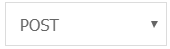
You can use the "+Add Dynamic Field" button to collect the data you want, as per the photo below:
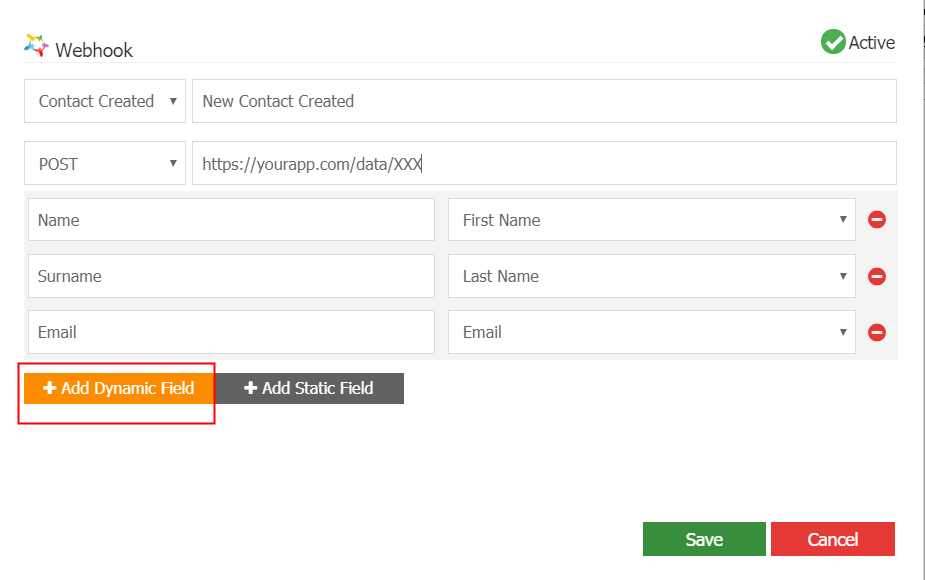
In this example, when a contact gets created into Pabau, information will be sent to the URL pasted above. The data that will be sent is Name, Surname and Email of the created contact.
You can add dynamic fields based on your preferences.
After you've completed the information, please click on "Save" for the webhook to be created.
All created webhooks will be listed under the "Webhooks" section, along with their statuses (active/inactive.)

You can delete a webhook simply by clicking on the red 'recycle bin' icon at any time.
Did this answer your question?