To add a Vaccine Scheduler step in our Pathway, we first need to set a specific field in the medical form that we are going to use. To do this, go to Setup - Data - Medical Forms - New Medical Form.
You can name the form "Vaccine Scheduler" and set it as a Treatment form type.
In here, you need to add the fields you'd wish to have in this form where one of the most important field you will have to add is "Vaccine Scheduler".

After you are done selecting the fields, proceed to save the medical form.
Now go back to the pathway that you are creating.
In there, you will need to add this form to one of the pathway steps and you'll be ready to go.
Once we access the pathway, we will be able to see this step where the added field will look like this:
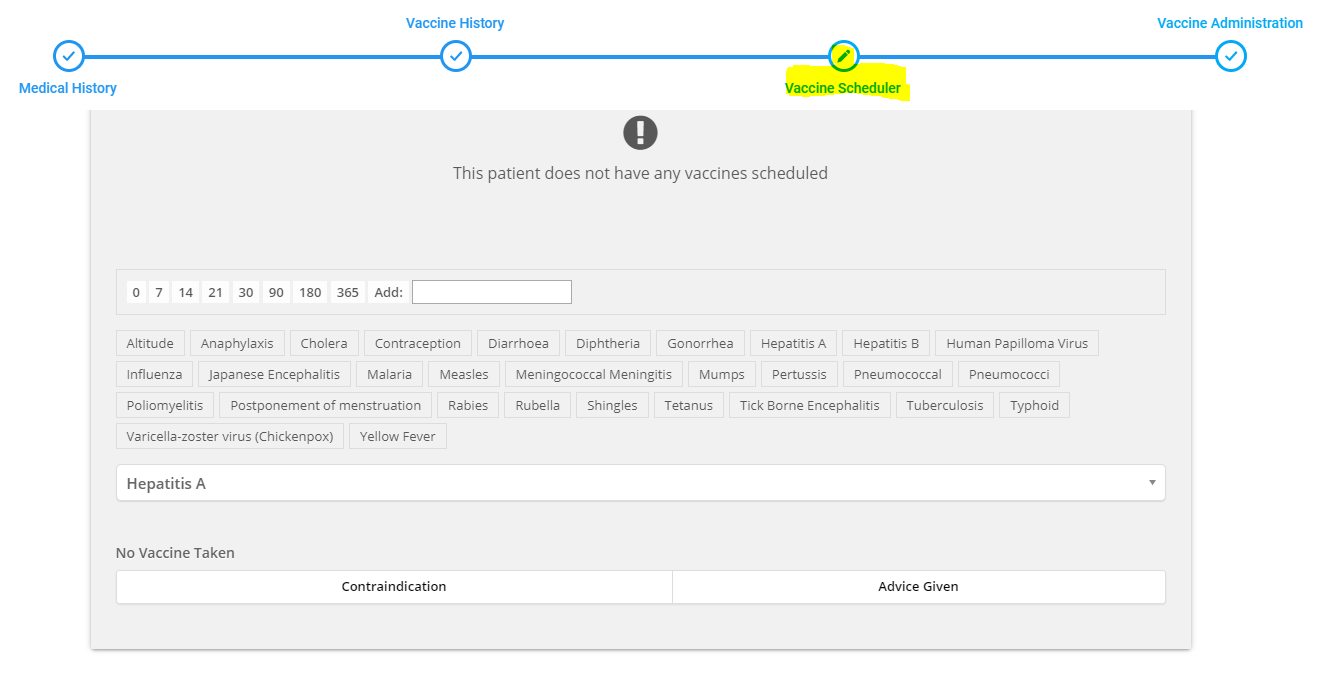
In here we are able to select a disease and once we select the disease it will show us the vaccines associated to it which will look like this:
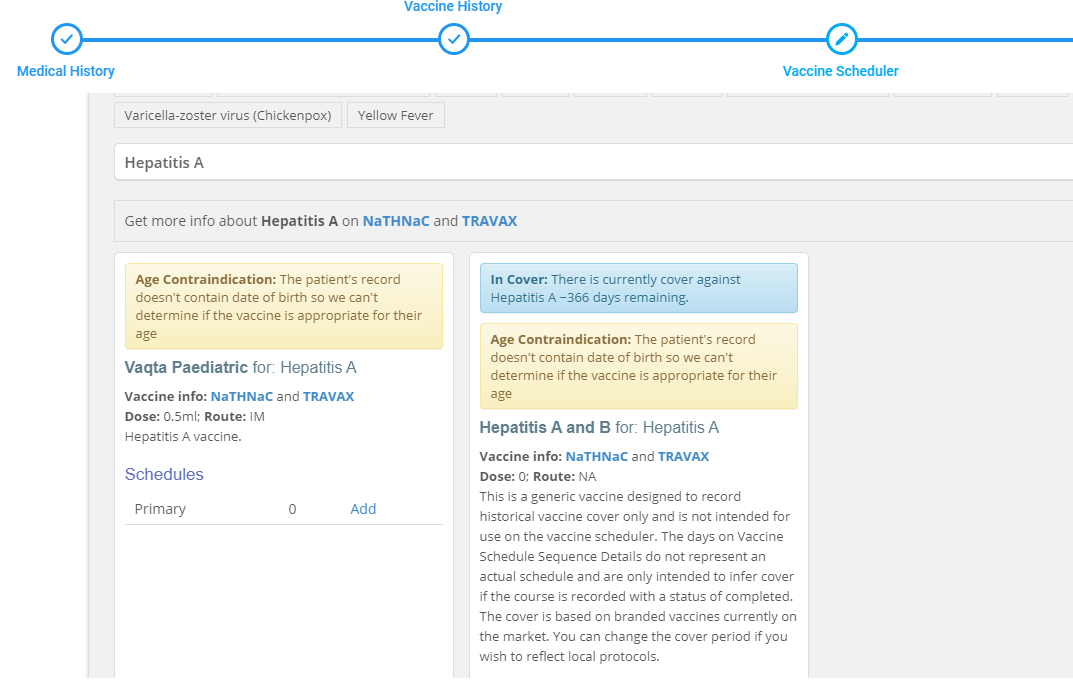
We can select the desired vaccine by pressing the Add button.
After we select the vaccine, we will be able to see a timeline for it.
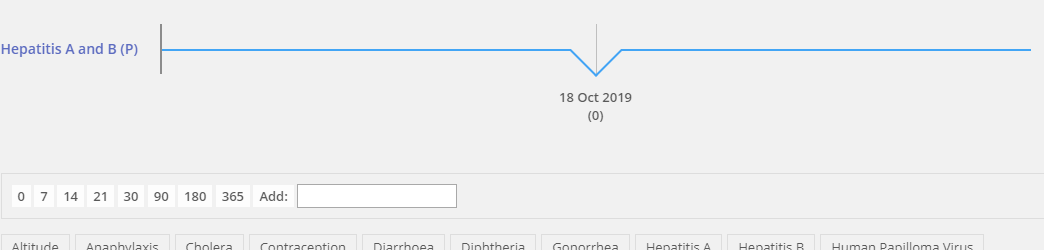
In order to schedule the times for this vaccine, we have to select the days or the dates here:

You can either select one of the quick days or type in the number of days manually then click Add. After you add the timing, you will see it added in the timeline, where if you hover over above it, you will be able to click "+".

After pressing "+" you will be able to enter how many months does the vaccination cover for.
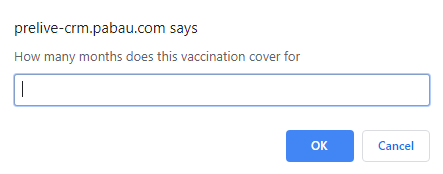
You can add as many scheduled days as you like by following the same steps.
Did this answer your question?