- Knowledge Base
- Using Pabau
-
Pabau Settings
-
Marketing Features
-
Calendar & Appointments
-
Reports
-
FAQ & Tips
-
Payments
-
Using Pabau
-
API Documentation
-
System Security
-
Medical Forms & Templates
-
Stock
-
Updates
-
Integrations
-
Labs
-
Client Card
-
Trainings & Webinars
-
Online Bookings
-
Video Consultations
-
Leads Manager
-
Pabau for iPad
-
System Requirements & Bespoke Manuals
-
Bespoke Manuals
-
Webhooks
-
Packages
Uploading a Client Profile Photo
We have a good video here which demos how to upload a photo using the contact card:
1. To open the client card, you can use your 'Calendar'.

2. Next, open your client's card by clicking on appointment then 'View Contact':

4. Or, if you are in any other Pabau window click on the search bar area on the top right corner.

5. Once you open the clients card, you can upload the photo by clicking on picture icon.
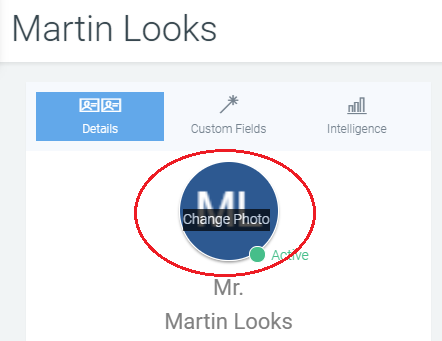
6. After you clicked Upload Photo, you can select a method to upload an image.
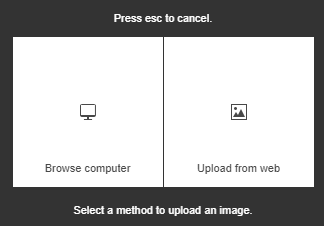
7. Once you have picked a method and a picture, remember to hit Save Changes.
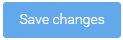 Did this answer your question?
Did this answer your question?
