In Pabau there is an option to upload multiple client photos (before and after for example).
1. Either click on the 'Calendar' icon:

2. Next, open your client's card by clicking on appointment then 'View Contact':

3. Or, if you are in any other Pabau window click on the search bar area on the top right corner.

4. In contact card, click on 'EMR' and from the drop-down menu click on 'Photos'.
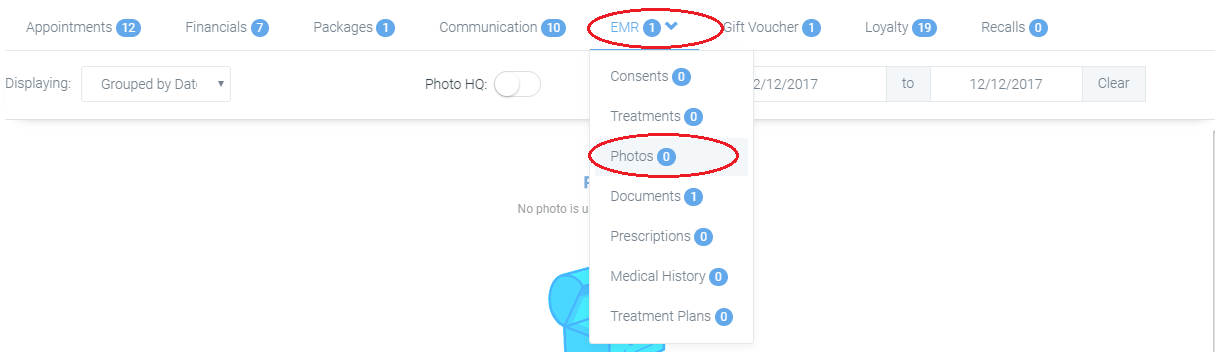
5. To upload a new photo, use the Upload button in the bottom right corner.

*Note: Photos will be uploaded with the same date photo was taken.
5. By clicking the cog on the right upper corner of the picture, you can edit it, rotate left/right, set it as profile picture, download it, share it on connect, share the image and delete it.
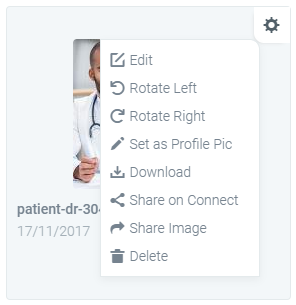 Did this answer your question?
Did this answer your question?
