The more information you insert about staff members, the more our reports & data processed via Pabau will be accurate.
Manage Staff Information
1. Click the 'Staff' icon.

2. Now select 'Staff Manager'.

3. Select the staff member on the left hand side. Now select the tab's at the top filling in relevant information (working from left to right, beginning with the 'General' tab).
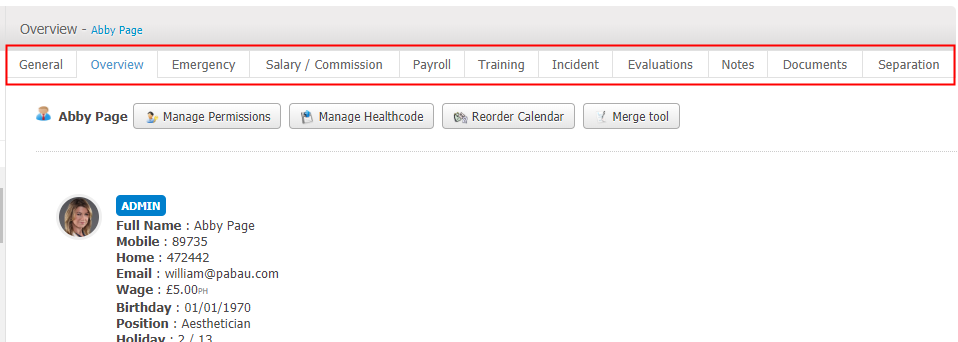
-
It is important that "Allowed locations", "Position" and "Department" which are under the "General" tab, are set accurately from the beginning.
Manage Permissions
In the staff manager, you can manage the permissions you are going to give automatically or manually.
Here you can choose what role to give to what staff member. When you click on 'Utilities' from the left-hand side, go to Load Template and choose a role: Scheduler, Practitioner, Manager or Administrator. Later you can manually enable/disable some permissions.
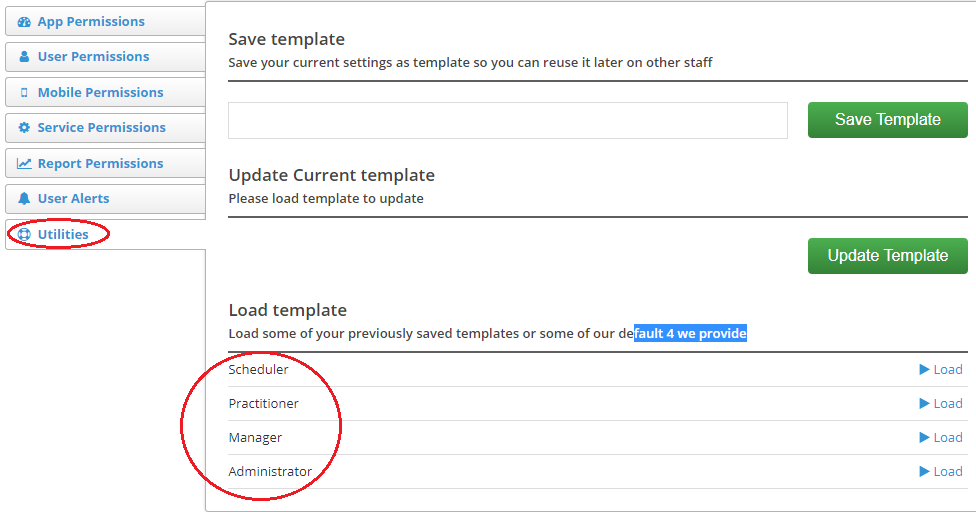
Adding a Staff Photo
1. Click the 'Staff' icon.

2. Now select 'Staff Manager'.

3. Select the staff member on the left hand side. With the 'Overview' tab selected, scroll over the picture or grey avatar icon and select 'Add Photo'.
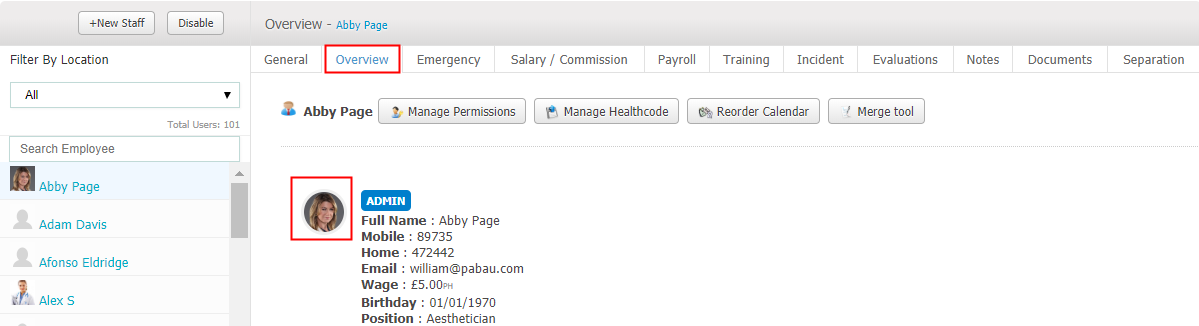
*Note: If the picture does not upload, please re-size to 50x50 pixels, or make the picture smaller. It is recommended that you save pictures as filetype .png, as these images load the fastest and can speed up your calendar.
Did this answer your question?