- Knowledge Base
- Using Pabau
-
Pabau Settings
-
Marketing Features
-
Calendar & Appointments
-
Reports
-
FAQ & Tips
-
Payments
-
Using Pabau
-
API Documentation
-
System Security
-
Medical Forms & Templates
-
Stock
-
Updates
-
Integrations
-
Labs
-
Client Card
-
Trainings & Webinars
-
Online Bookings
-
Video Consultations
-
Leads Manager
-
Pabau for iPad
-
System Requirements & Bespoke Manuals
-
Bespoke Manuals
-
Webhooks
-
Packages
Updating Barcodes
Pabau gives you the chance to update a product barcode, by following few easy steps.
1. Start by clicking 'Stock'.

2. Now choose 'Products'.

3. Here select the category you wish to update the barcodes for. Now select or search the product you wish to update.
Proceed to edit the field marked 'Barcode' with the barcode number from your supplier list or the back of the product itself.
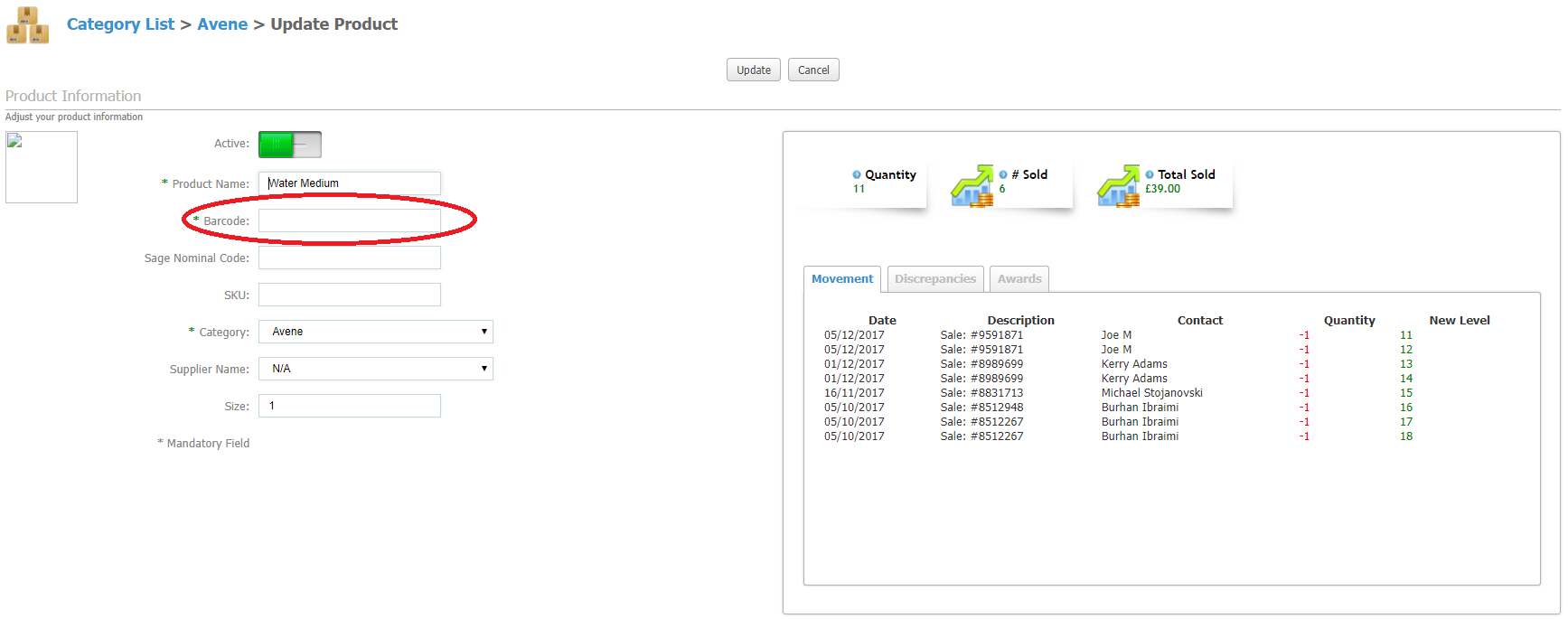
*Tip: If you have a lot of products, select 'All' before hitting Audit Mode. This way you can do all products in one go.
*Note: Please include the front number along with the back. So the barcode for the product below, would be 300676270401.
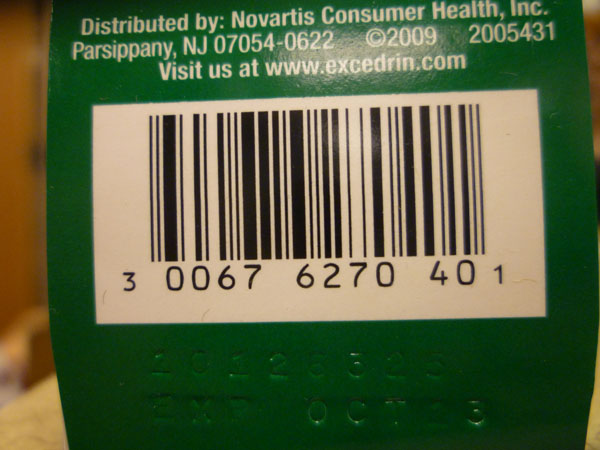 Did this answer your question?
Did this answer your question?
