The schedule is where everything happens. This article will explain how to use the features on the schedule.
If you haven’t set up your site completely, then there might not be much to look at on the appointment schedule. Make sure you’ve completed all of the steps to setup your calendar before you start to use the schedule.
Calendar Overview
The below will indicate what each feature does in the above diagram.
-
Show/Hide Contacts Finder - quick access to clients card.

-
Show/Hide Recalls Finder - check recalls list.

-
Show/Hide EPOS - make a sale.

-
Show/Hide Confirmed Finder - list of confirmed appointments.

-
Show Left Info Panel

-
View List/Day/Week Mode
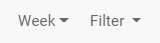
-
Go to Tools - Today's List - This will take you to today's list.
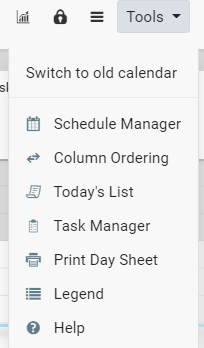
-
Previous Day / Week & Next Day / Week - Here we can move back & forward between days/weeks.

-
Privacy (F6) - Names of clients will appear as 'Private' on the calendar.
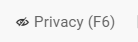
-
Room / Employees View - The calendar will be divided into Rooms/Employees.
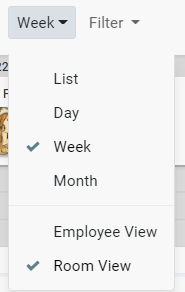
-
Show/Hide Performance - Performance statistics for a date by an employee

Tools - Besides the 'Today's List, you are able to find the Last 10 Clients, Schedule Manager, Column Ordering, Task Manager, Print Day Sheet, Lock Screen, How to, Legend, Select Location.
 Did this answer your question?
Did this answer your question?
