- Knowledge Base
- Payments
-
Pabau Settings
-
Marketing Features
-
Calendar & Appointments
-
Reports
-
FAQ & Tips
-
Payments
-
Using Pabau
-
API Documentation
-
System Security
-
Medical Forms & Templates
-
Stock
-
Updates
-
Integrations
-
Labs
-
Client Card
-
Trainings & Webinars
-
Online Bookings
-
Video Consultations
-
Leads Manager
-
Pabau for iPad
-
System Requirements & Bespoke Manuals
-
Bespoke Manuals
-
Webhooks
-
Packages
Taking a Payment via Stripe
Once you have setup your Pabau to integrate with Stripe, taking a payment is easy.
1. Open the Calendar, select an appointment and proceed to payment (Ringup).
2. Select the items you wish to process a Stripe payment for, then press the 'Payment' button located in the bottom left corner.
3. If you have correctly setup Stripe, you will see an option for 'Online (Stripe)', press it and then enter the payment amount or click on 'Add Remaining' for the whole amount.

4. You should now be able to process a transaction by entering the card number, MM/YY and CVC number.
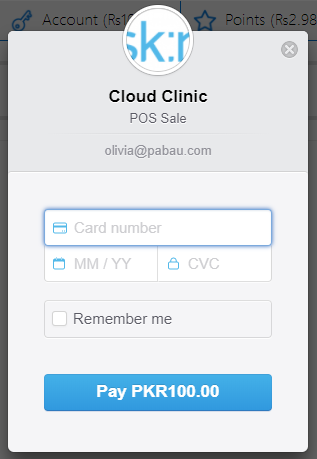
*Note: If you receive an error at all, please check you have correctly entered your API key.
Did this answer your question?