In this article, you will be able to see how you can make a deposit on a client's card and use that deposit when raising an invoice
Taking a Deposit
-
From your Home screen click on Search for or jump to a client
-
Search for the patient and open their Client Card
- Click on the On Account option:
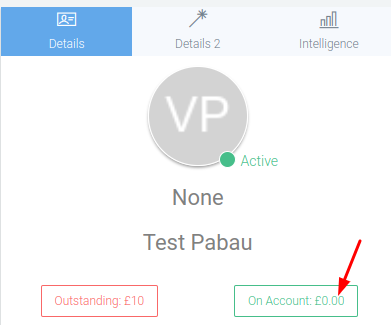
- Add the amount, select payment type, payment date, location and leave a note (this is optional), and click on the Save button:
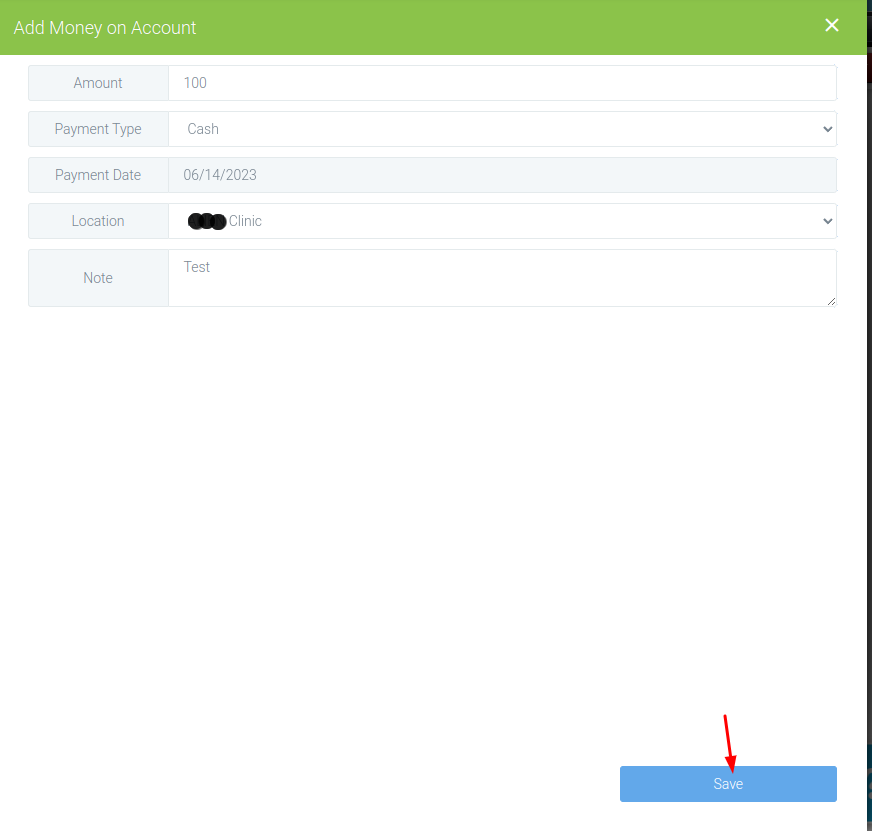
- Once this is done you will be able to see the added money On Account:
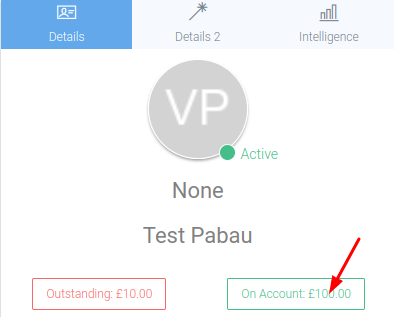
-
The other option would be to navigate to the Financials tab
-
Click the icon at the bottom left to open the POS

-
In the POS click on Account and add the amount of the deposit

-
Click Apply when done
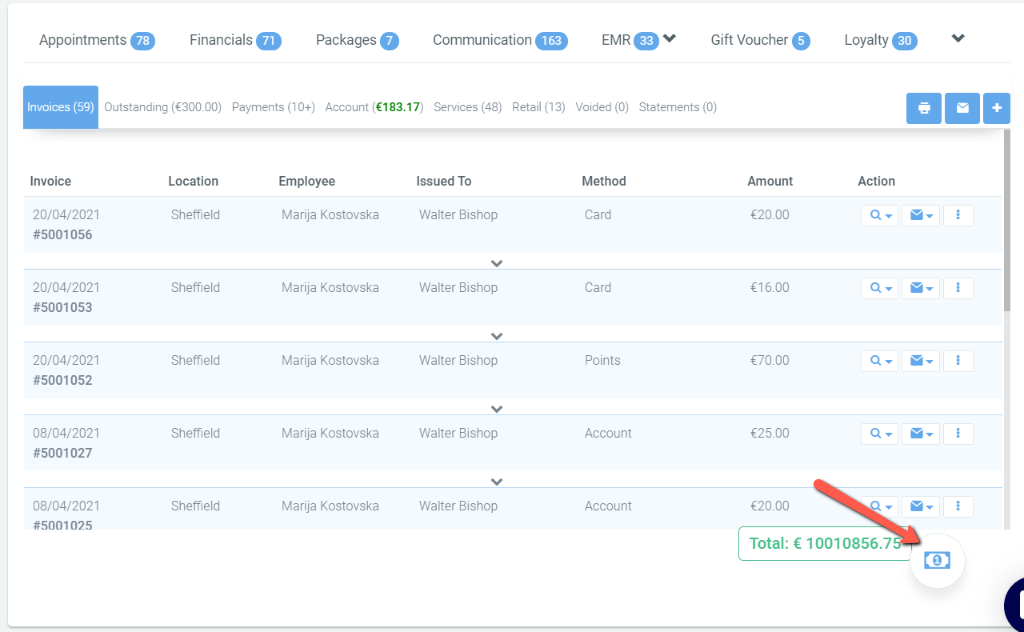
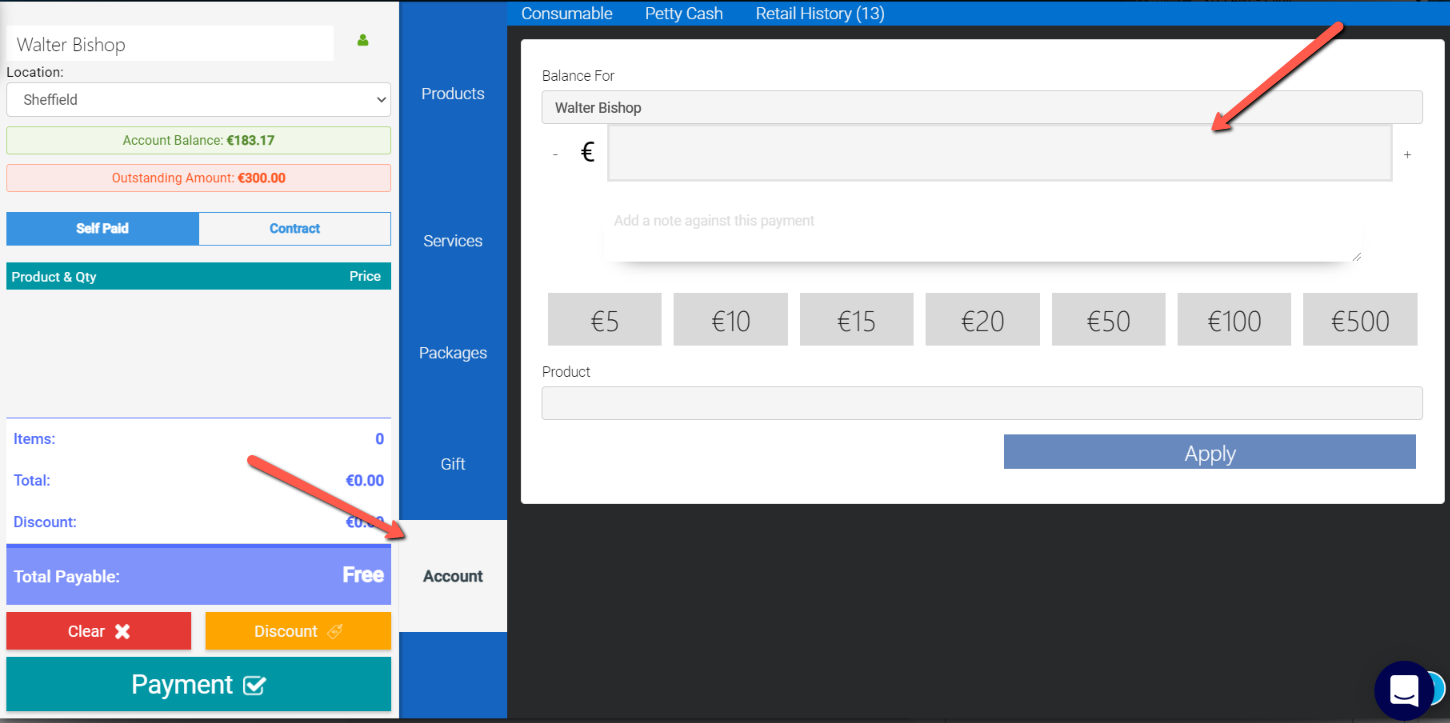
*You can associate this deposit with a service or not by either choosing an existing appointment from the pop-up or clicking None.
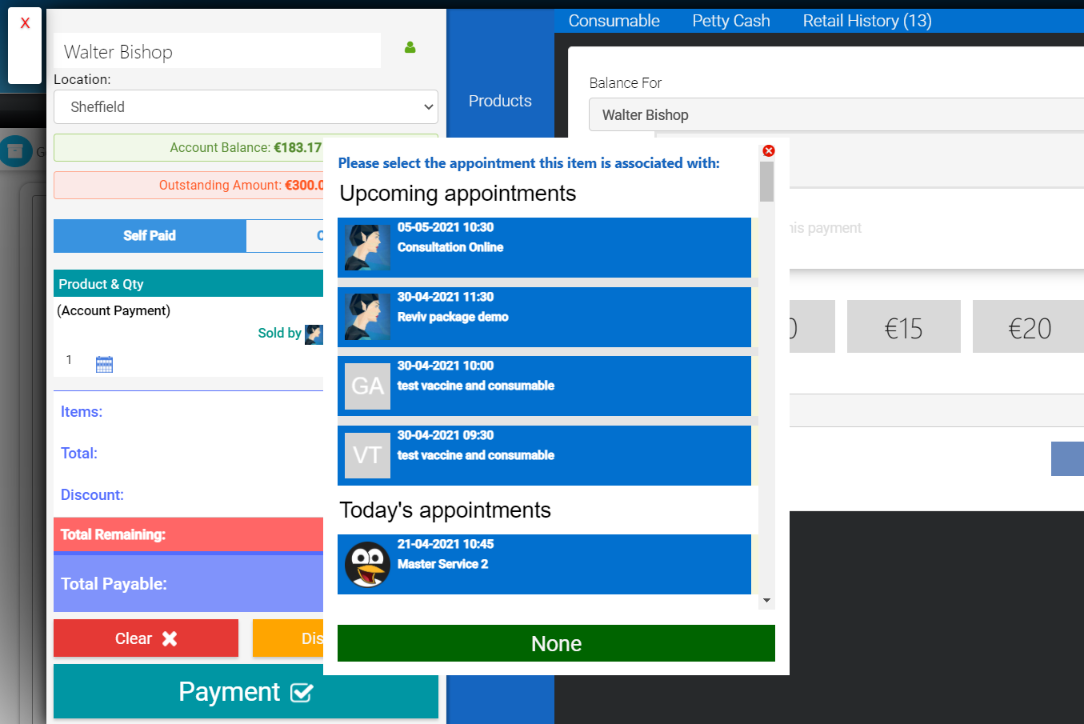
Another way to do this would be from the Calendar:
-
Click this icon to open the POS

-
Proceed with steps 5 and 6 like before to take a deposit.

Applying A Deposit To A Bill
1. Load your till screen by selecting a client within the calendar and clicking the ring-up button.
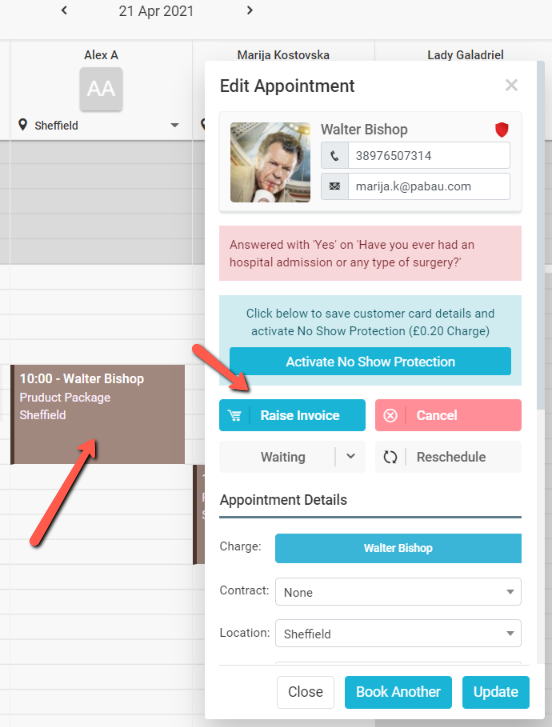
2. First select 'Payment'.
3. In the next step choose the method Account

4. Now proceed to select one of the available deposits for this client
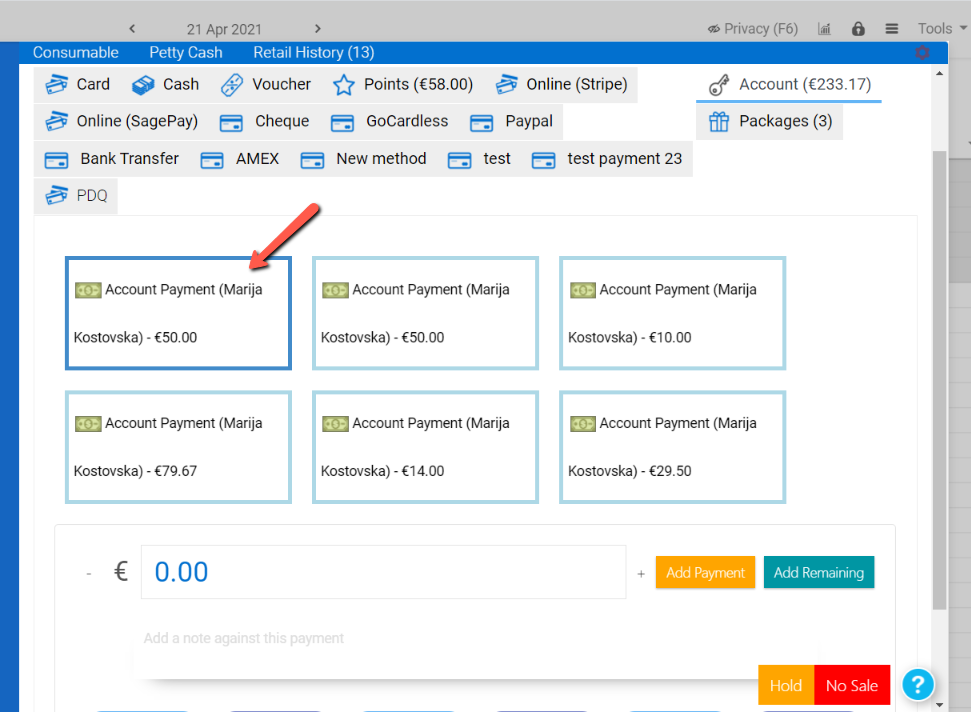
-
Add payment - when you want to split the bill (for ex. half of it to be paid from the client's account and half in cash)
-
Add Remaining - when the whole amount will be paid in one way only (cash/card/account)
Your final step after this will be to click the Finalise button and generate the invoice.

