On this guide, you will find two methods which will show you how to check your connectivity with Pabau and it's status in case you are having lag or experiencing slowness.
Method 1.
1.1 While being logged into your Pabau account, open http://crm.pabau.com/qos and give it a couple of seconds to load.
1.2 Once it has loaded, the first two results should be 100% (as shown in the screenshot below)
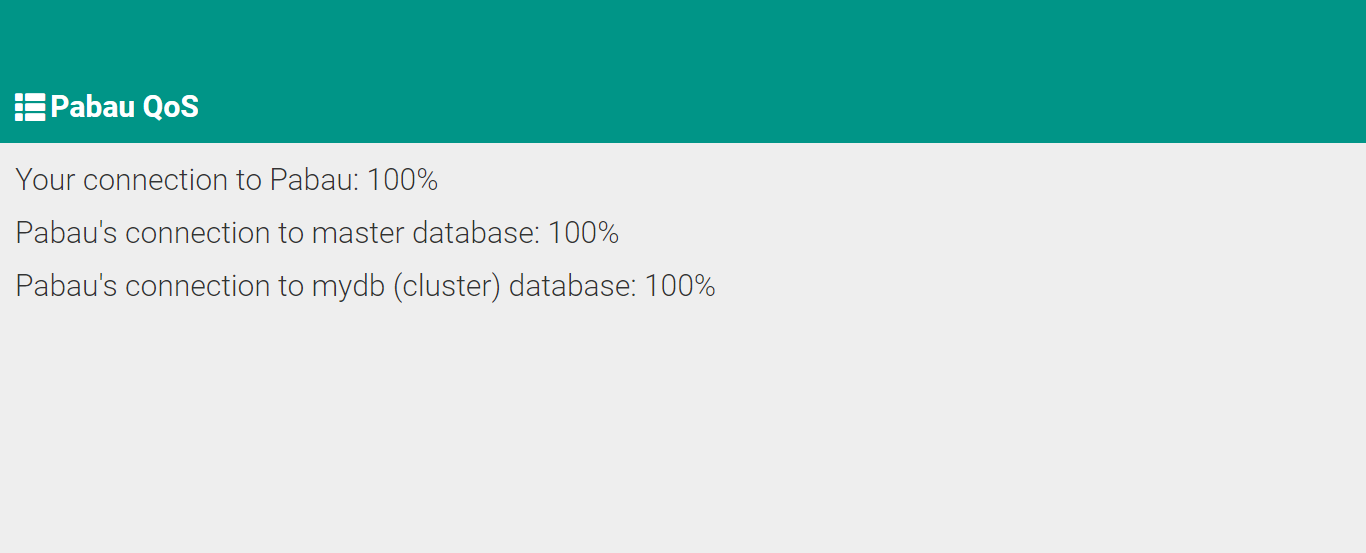
1.3 If the first two results are 100% and you're still experiencing lag/slowness, then there is an issue with your ISP (Internet Service Provider).
1.4 Should any of the first two results not be 100%, then there's a possibility Pabau is having server issue(s) or your ISP (Internet Service Provider) is having stability problems.
*Recommended to proceed with method 2.
Method 2.
2.1 On your keyboard press the command WinKey+R and type in cmd on the text field of the Run window, now hit enter.
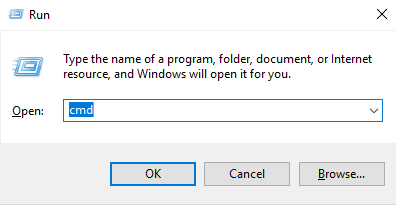
2.2 On the Command Prompt (cmd) window type in 'ping -t crm.pabau.com' (as shown in the screenshot below) and hit enter. Give it from 5 to 10 minutes to successfully complete.
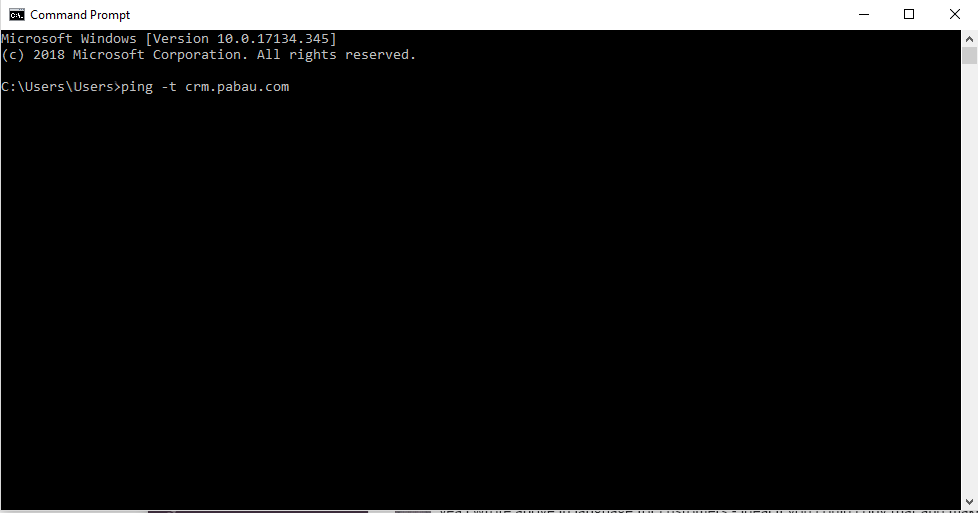
2.3 You should see a screen full of "Reply from 46.101.35.22: bytes=32 time=24ms TTL=49" and "time=" should usually be under 30ms for UK, and under 100ms for Europe
2.4 If there is one line saying "Timeout", then there is an issue with your ISP (Internet Service Provider).
2.5 If everything is fine and there are no lines saying "Timeout", then there's a possibility Pabau is having server issue(s).
In this case, please proceed to contact our support on the following email: support@pabau.com
