Sales tax rates are set through the Data section of your Pabau. After setting your tax rates, you will need to apply each rate to the services and products you sell.
1. First go to 'Setup'.

2. Now switch to the 'Data' tab.

3. Click on the 'Taxes' tab.
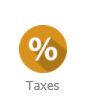
4. Here you can see all tax rates previously created. To create a new one click 'New Tax' on the right hand side
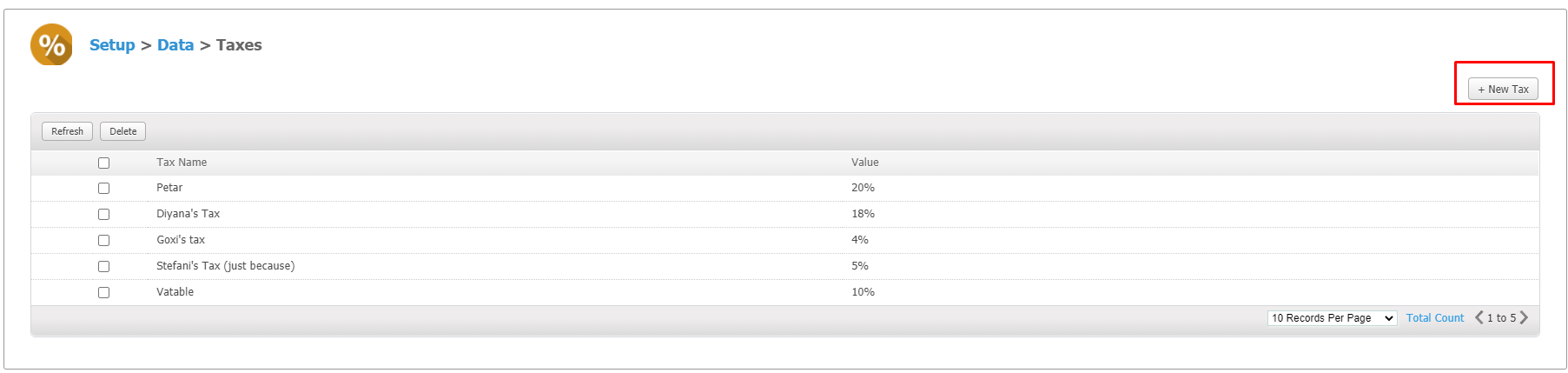
5. Then you must add the Tax name and the Amount in percent and optionally the GL code connected to this tax
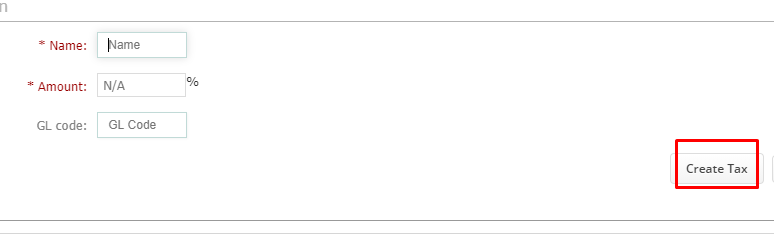
6. Click on Create tax and this will then show in your list of Taxes.
Applying this tax rate to a service
To find a service, go to
1. "Setup"

2. "Data"

3. "Services"

4. Then you have the option of applying this tax to just one service by clicking on the service and amending the tax in the Details section as below
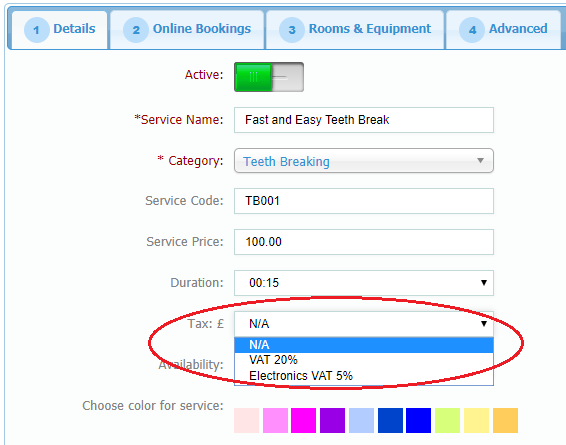
-
You can also amend the tax for e whole Service Category by clicking "Edit Category"

-
There you can add a Tax for all the services in this category
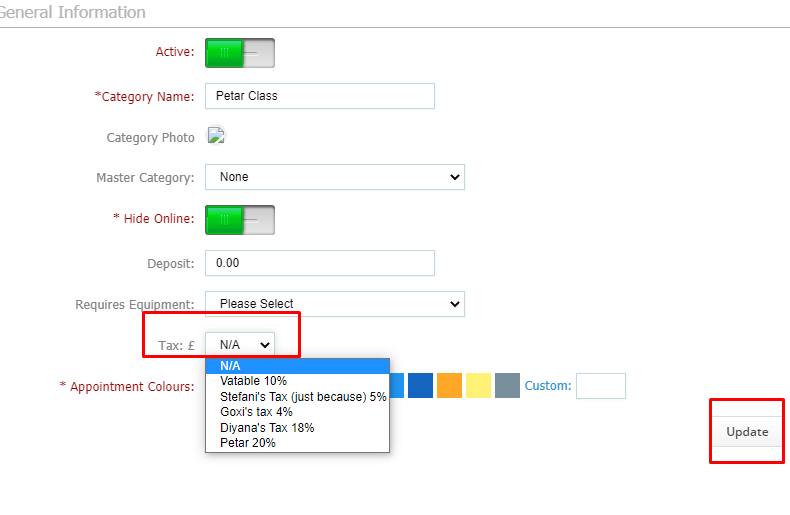
-
Once you select the Tax click Update to save the changes
Applying this tax rate to a product
To find a product,
1. "Setup"

2. "Data"

3. "Products"

Once there you can add the Tax to one product by clicking on the product and amending the tax as below in the Pricing section
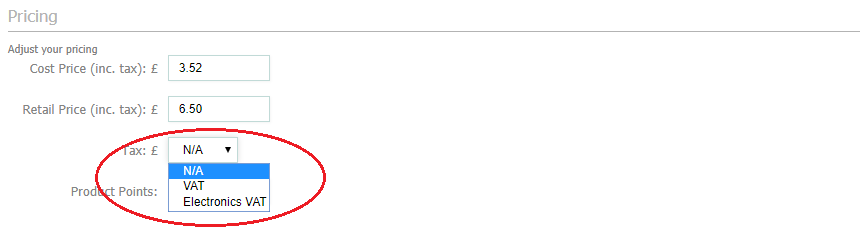
-
You can also add a tax to a whole Product Category by hovering over the end of the category
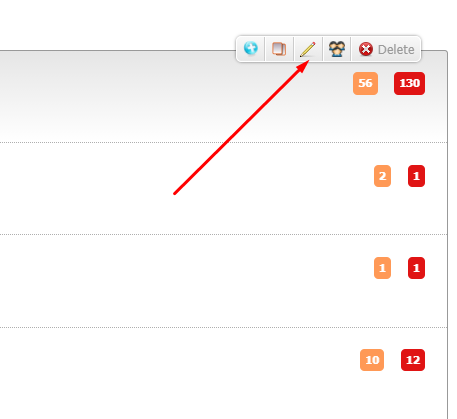
-
This will give you the category editing options
-
Select the Pencil/Edit Category Details
-
Then you can add a Tax for all the products in that category as in the picture
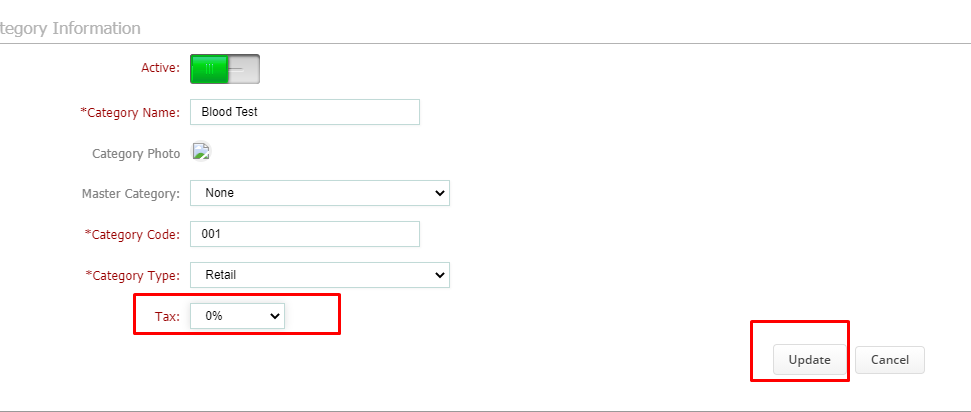
Once you have added the Tax click Update to save the changes.
Did this answer your question?