Allowing online payments will help your business run more smoothly. Clients can pay online or in person, and you can rely on deposits or no-show protection to protect your business.
Pabau has direct integration with Stripe, which you can use for your online payments.You can also use Stripe to enable clients to pay using Apple Pay, which we’ll cover as well.
But first, let’s walk you through how you set up Stripe.
1. Create a Stripe account
The first thing you need to do is head to Stripe and create an account.
The process is quite simple - go to www.stripe.com and register.
Now, you’ll need to activate your account- simply follow the instructions, which you can access from your Home Screen at any moment.
Once finished, locate and enable the “LIVE” toggle in the top right corner.
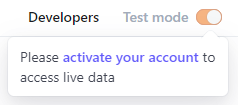
2. Enable online bookings in Pabau
Next, you’ll need to enable your Online Bookings on Pabau.
Go to Setup > Settings > Online bookings
->
->
Make sure the box is checked.
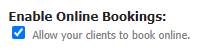
3. Set up your Stripe integration
Now, you can integrate your Stripe account with Pabau.
To do this, head over to Setup, then Integrations. ->
Locate the Stripe integration, and click on the green Connect button.
Click on the “Click Here to Stripe Connect” text, and you’ll be forwarded to the Stripe log-in screen. Proceed to log in and follow the instructions to complete the set-up.
Stripe supports Apple Pay payments. If you want to enable your clients to use Apple Pay, there's one final step you'll need to take to complete the setup.
Final Step: Add Pabau as a web domain
In Stripe, head over to Settings in the top right corner, then in the Payments category, select Payment Methods.
In the Wallets section, click on Apple Pay, ensure it’s turned on, and then Configure.
Alternatively, click here.
There, you’ll need to add the URL crm.pabau.com to the domains section. Simply click on the +Add New Domain button, copy and paste the URL, and follow the instructions on-screen.
With that setup, your clients can now use both Stripe and Apple Pay for online payments on your Online Booking Portal!
