- Knowledge Base
- Online Bookings
-
Pabau Settings
-
Marketing Features
-
Calendar & Appointments
-
Reports
-
FAQ & Tips
-
Payments
-
Using Pabau
-
API Documentation
-
System Security
-
Medical Forms & Templates
-
Stock
-
Updates
-
Integrations
-
Labs
-
Client Card
-
Trainings & Webinars
-
Online Bookings
-
Video Consultations
-
Leads Manager
-
Pabau for iPad
-
System Requirements & Bespoke Manuals
-
Bespoke Manuals
-
Webhooks
-
Packages
Setting up Google Analytics with your Pabau online bookings
Login to your Google Analytics page, click on admin at the bottom left corner:
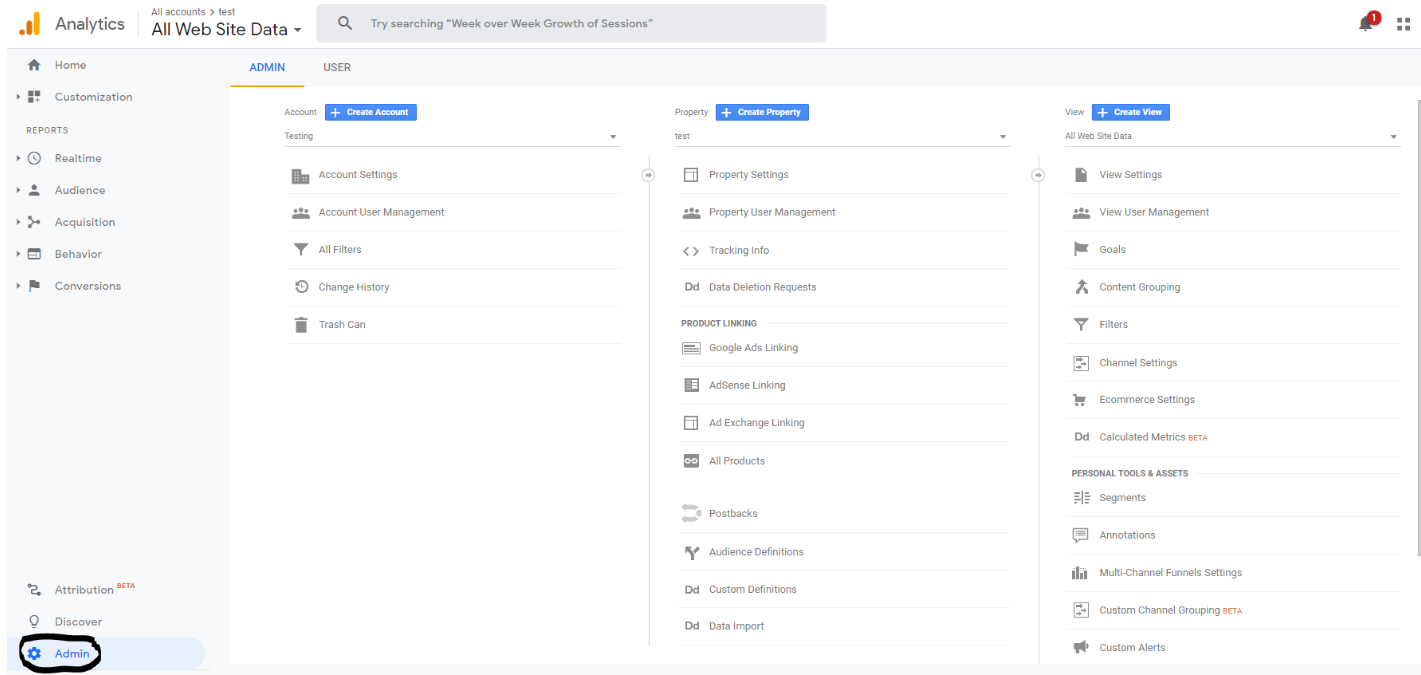
Next, click on + create property if you don't have one.
In property settings, please make sure to add the following:
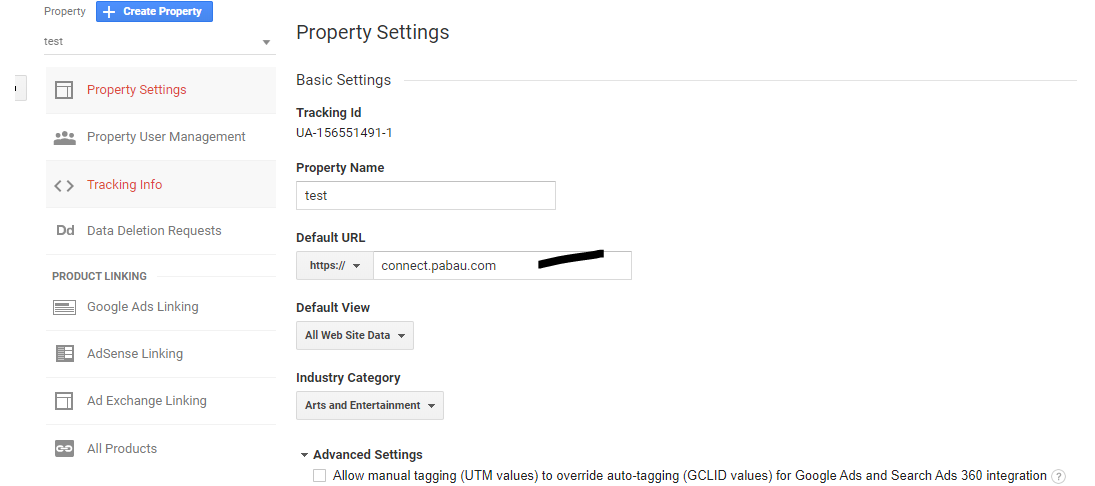
Finally, copy the tacking ID Number into Pabau (Setup - Settings - Online Bookings - Analytics - Google Analytics Code), next you can visit the connect module on your Google Analytics page and you will see the results immediately in the Overview - Real time field.
Did this answer your question?