The Facebook pixel is an analytics tool that allows you to measure the effectiveness of your advertising by understanding the actions that people take on your website.
Once you've set up the Facebook pixel, the pixel will fire when someone takes an action on your website.
Examples of actions include choosing a service or making a booking on Pabau Online Bookings. The pixel receives these actions, or "events," which you can view on your Facebook pixel page in Events Manager. From there, you'll be able to see the actions that your customers take and have options to reach those customers again through future Facebook ads.
Let's go through all the steps on how to successfully setup Facebook Pixel with your Pabau Online Bookings:
-
Create Business Manager account if you don’t have one (click here for more info)
-
Create a pixel in Business Manager (click here for more info)
-
Open the pixel you created and copy your Pixel ID.
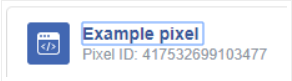
4. Enter your Pixel ID in Pabau Online Bookings (Setup --> Settings --> Online Bookings.)

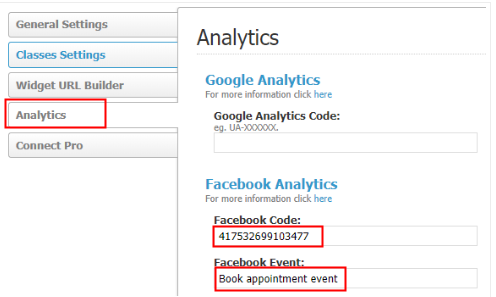
5. If you successfully entered your Pixel ID you will notice Status: Active on your Facebook pixel page:
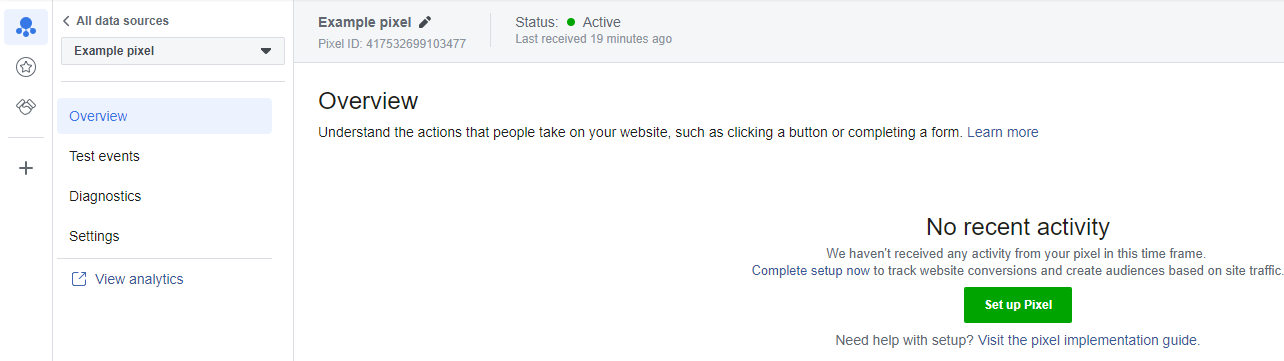
6. On the photo above, please click on the "Settings" tab on the left-hand side.
7. Scroll down and find "Event" setup and click on "Go to Event Setup Tool."
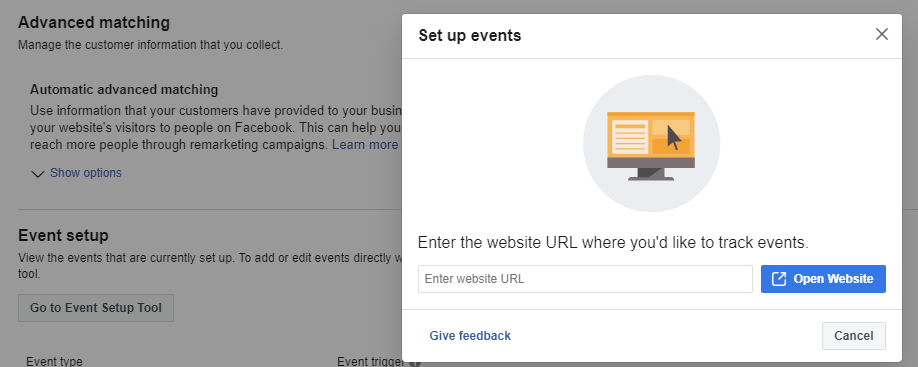
8. Enter your online bookings URL and click Open Website (This is where you can set up your events.
(For example, if you set up an event on Book an appointment button, the pixel will fire every time a customer clicks on that button.)
For more information about how to use Event Setup Tool, please click here .
Did this answer your question?