- Knowledge Base
- Payments
-
Pabau Settings
-
Marketing Features
-
Calendar & Appointments
-
Reports
-
FAQ & Tips
-
Payments
-
Using Pabau
-
API Documentation
-
System Security
-
Medical Forms & Templates
-
Stock
-
Updates
-
Integrations
-
Labs
-
Client Card
-
Trainings & Webinars
-
Online Bookings
-
Video Consultations
-
Leads Manager
-
Pabau for iPad
-
System Requirements & Bespoke Manuals
-
Bespoke Manuals
-
Webhooks
-
Packages
Setting up Deposits in Services
In this article, you will be able to see how you can set up a different required deposit per Service
Deposits allow you to quickly convert a full-priced treatment into a deposit amount.
1. Click the 'Setup' button in the top right corner.

2. Select 'Data' then 'Services'.
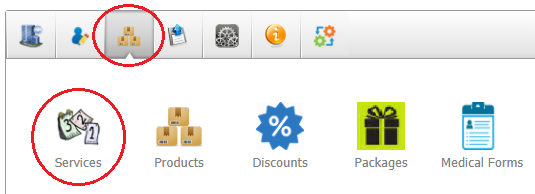
3. Now click on the service name that you wish to edit.
4. From within the service detail page select Advanced:
5. Scroll down and find the Deposit Price field:

6. Write a different amount than your default deposit and make sure that the field is Amount. Once you do this, this service will have a different deposit than the default one.
The last step is to go to the bottom of the service and click on the Update button to save the changes.
