- Knowledge Base
- Pabau Settings
-
Pabau Settings
-
Marketing Features
-
Calendar & Appointments
-
Reports
-
FAQ & Tips
-
Payments
-
Using Pabau
-
API Documentation
-
System Security
-
Medical Forms & Templates
-
Stock
-
Updates
-
Integrations
-
Labs
-
Client Card
-
Trainings & Webinars
-
Online Bookings
-
Video Consultations
-
Leads Manager
-
Pabau for iPad
-
System Requirements & Bespoke Manuals
-
Bespoke Manuals
-
Webhooks
-
Packages
Setting up a Location
At the very begging, it is very important to setup your locations.
1. First go to 'Setup':

2. Now switch to the 'Business Details' tab:

3. Click on the 'Locations' tab:
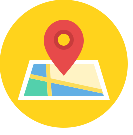
4. Here you can see all locations assigned to the clinic:
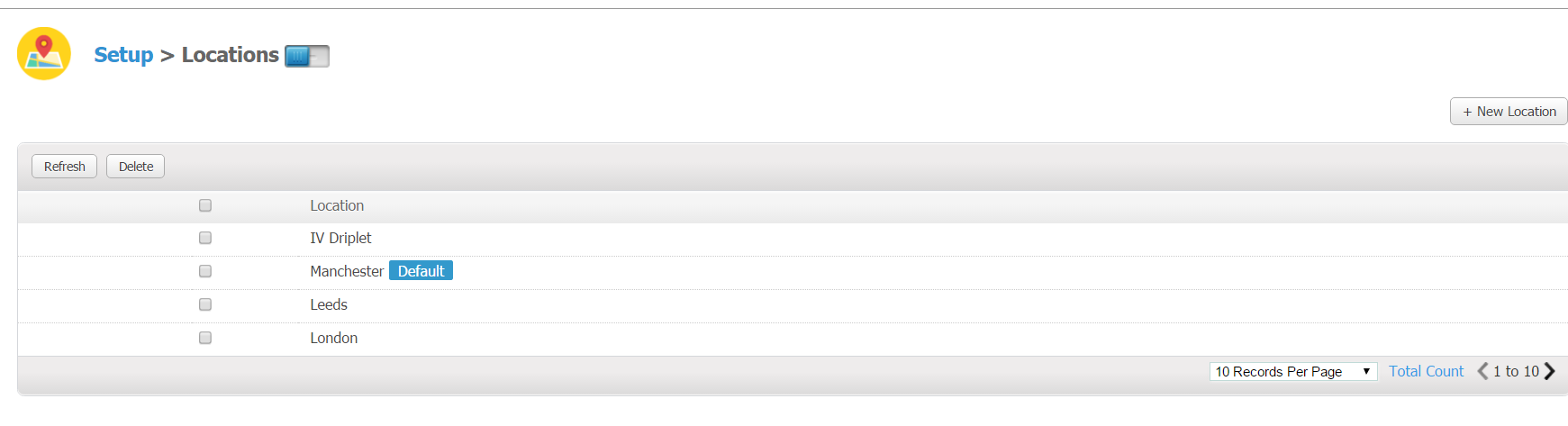
5. To create a new one, click 'New Location':
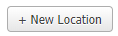
* To enable locations to be bookable in the calendar, please click the blue toggle at the top.

Scheduling a location
After you have setup your locations, you will need to tell the schedule manager which team members are working & in what location.
Left click on an existing shift, and then on the left hand side select 'Location' and choose your location.
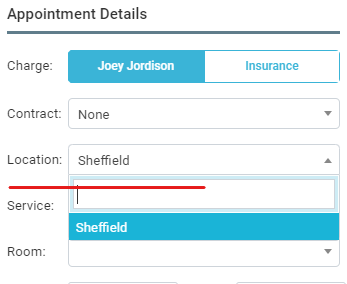 Did this answer your question?
Did this answer your question?
