In Pabau, you have the option to send a form together with the template to a clients' email.
First, you will need to design a template specific to a treatment.
1. Click on the 'Setup' button in the top right corner.

2. Here click on the 'Data' tab.

3. And then 'Template Archive'.

4. In the top right click 'New Template'.
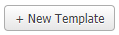
5. Here choose the template type as 'Email'.
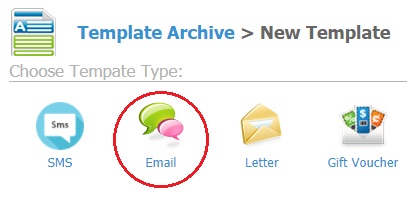
6. Fill in the details.
-
Enter the name of the template and the subject of the template.
-
Now choose a template type: General, Confirmations, Precare, Aftercare, Marketing or Leads.
-
When choosing Precare or Aftercare, you can select related appointment type.
*Below is an example of linking Botox to a Botox Aftercare Template.
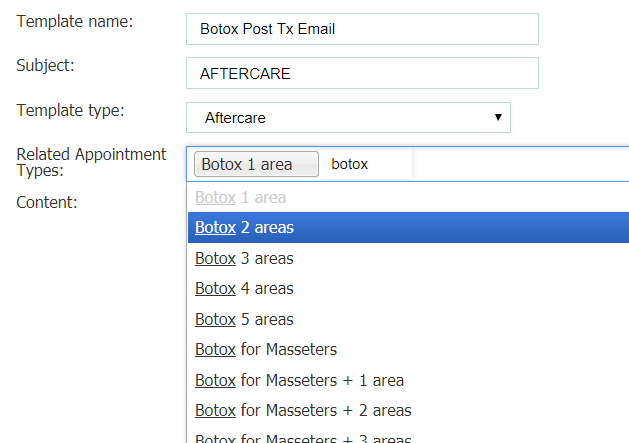
You will then see the editor. To customise the template to match details of the patient, or any other attribute, simply click the 'Merge Tags' below.
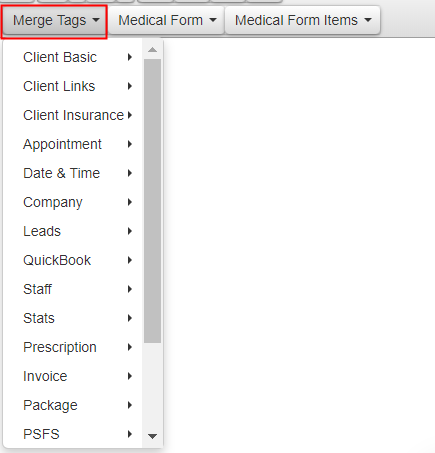
If you do not wish to use PRESET forms, you can use [MEDICAL_FORM] to directly link to your medical history form or any other consent form, treatment note.

To send an email to your contacts, together with the form:
1. Click on the contact card you wish to send an email to.

2. Click in the right upper corner on 'Create', and then 'Send Email'.
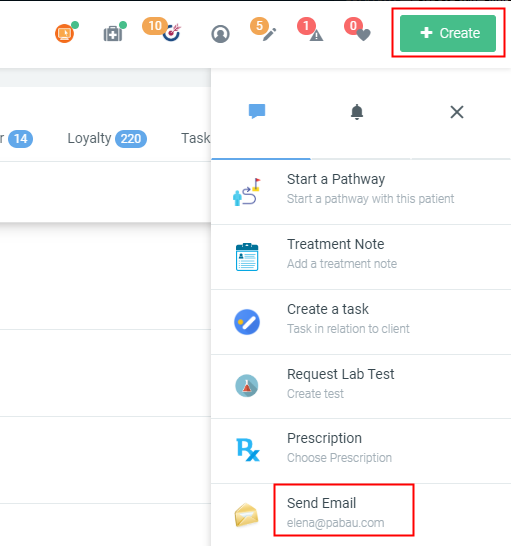
3. Select the "Sender" you wish to send the email from.
Select who you wish to send it to, as well as anyone you wish to CC. (Please note* To CC someone use comma after the first email, without any space between the first and the second email address)
4. Select the template and/or the medical form you wish to use.
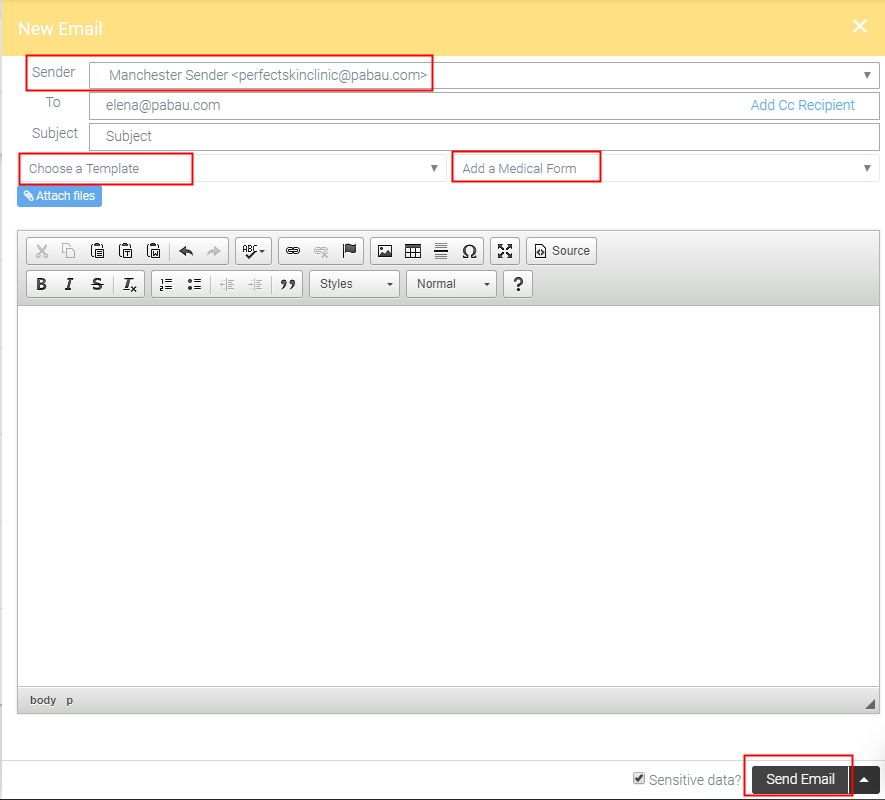
5. The client is going to receive an email, together with the template and the link to the medical form. Below is a sample of the medical form when clicked on the link.
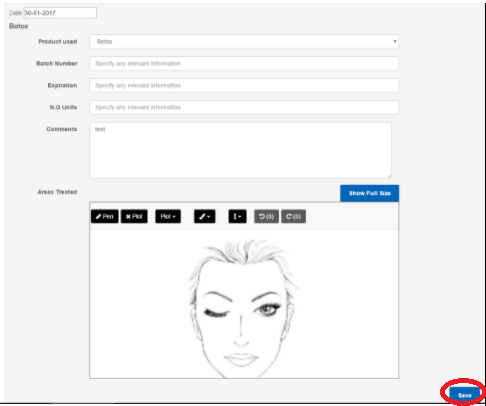
-
After the medical form has been filled by the client, by hitting on 'Save' in the bottom right corner, it is going to be saved in the 'EMR' tab in the client card.
