In this period where we are taking maximum measures so that you and your whole team are safe when working, we have made a way so that the client can fill in the necessary medical forms from their home without the need of having to fill them in the clinic from the iPad app.
Below are the steps on how you can send a medical form from the client card directly.
-
Open contacts client card
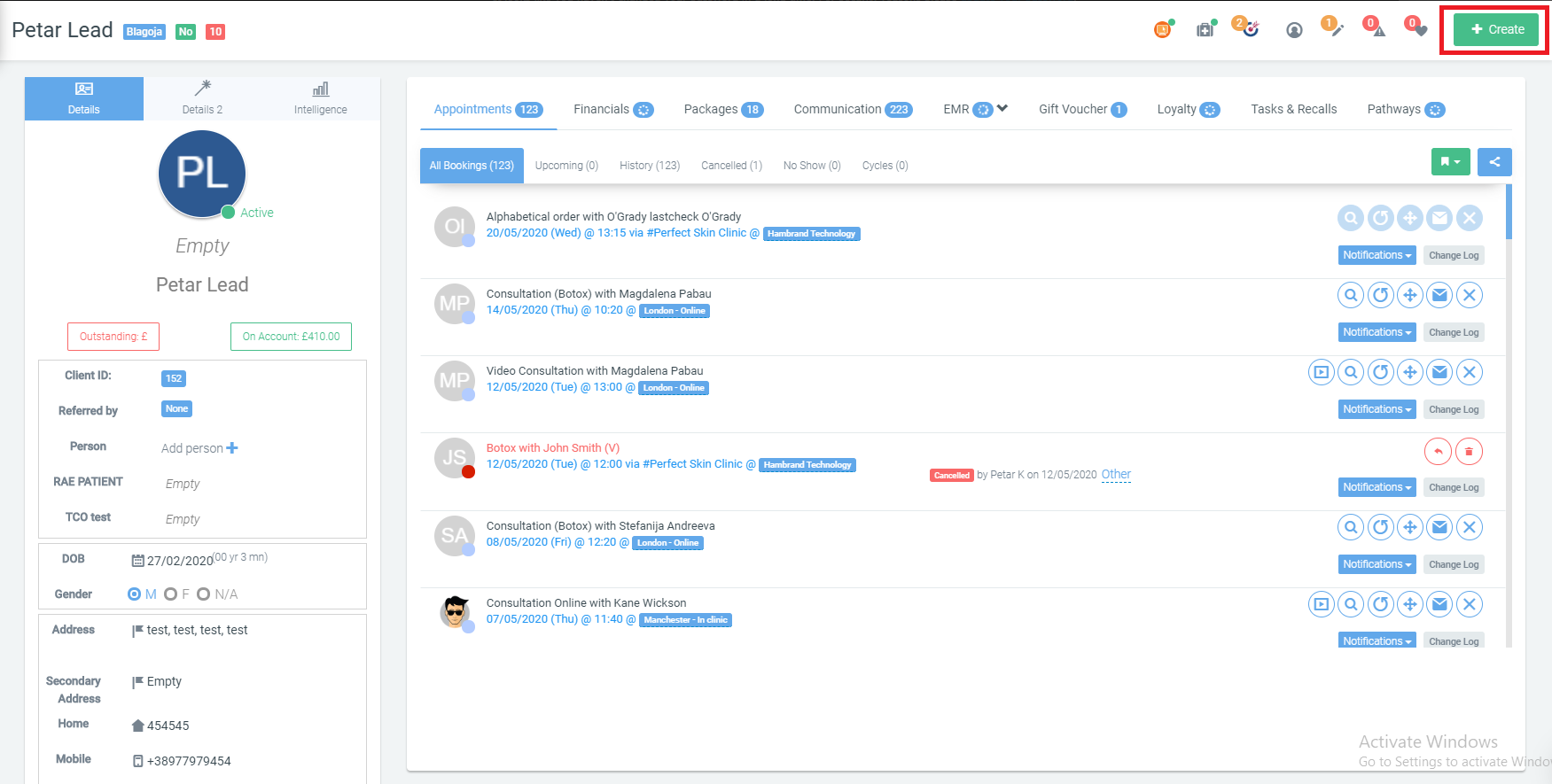
2. Next, once you have clicked on create, click on send email
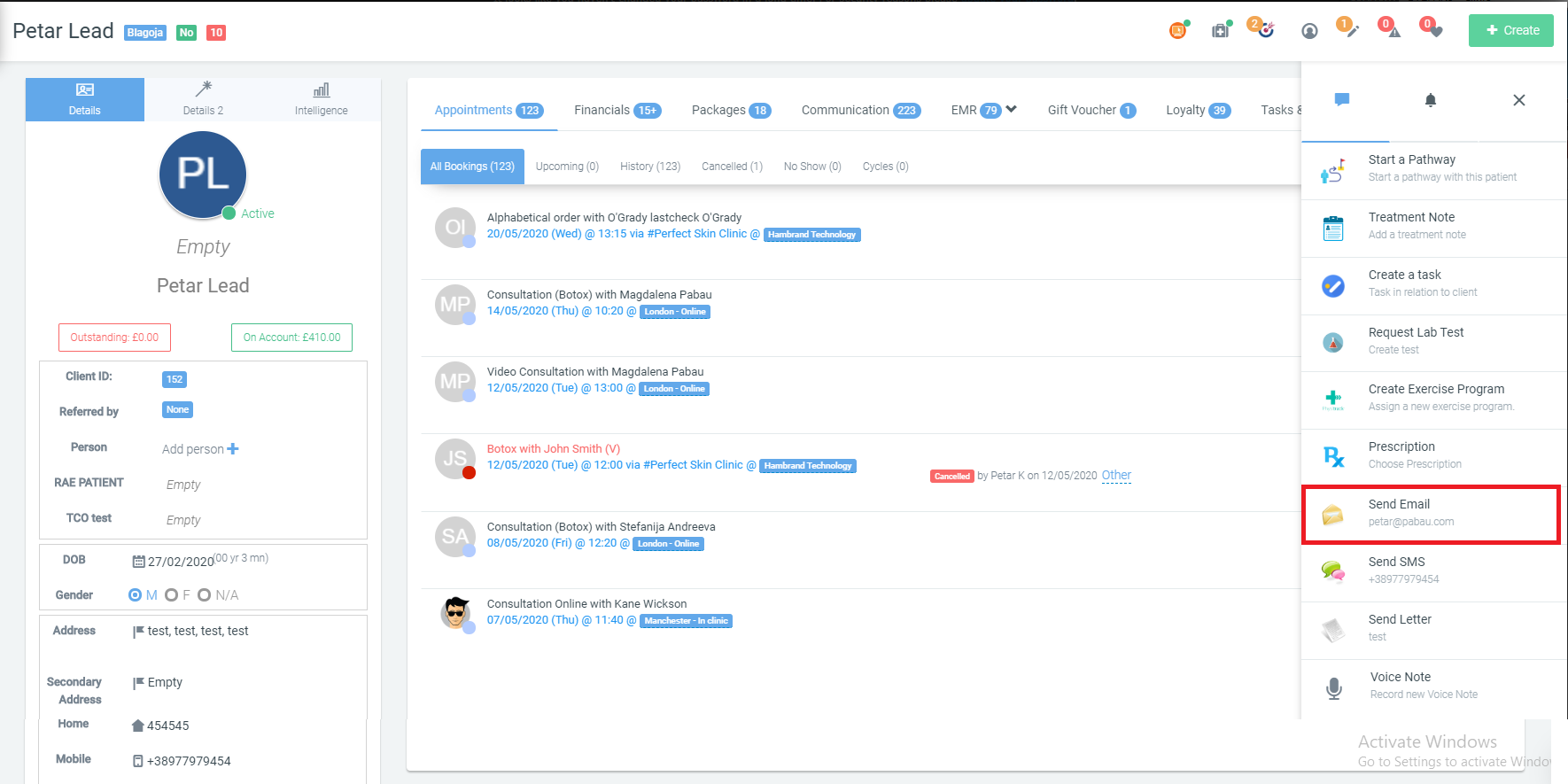
3. In the next screen, click on Add a medical form
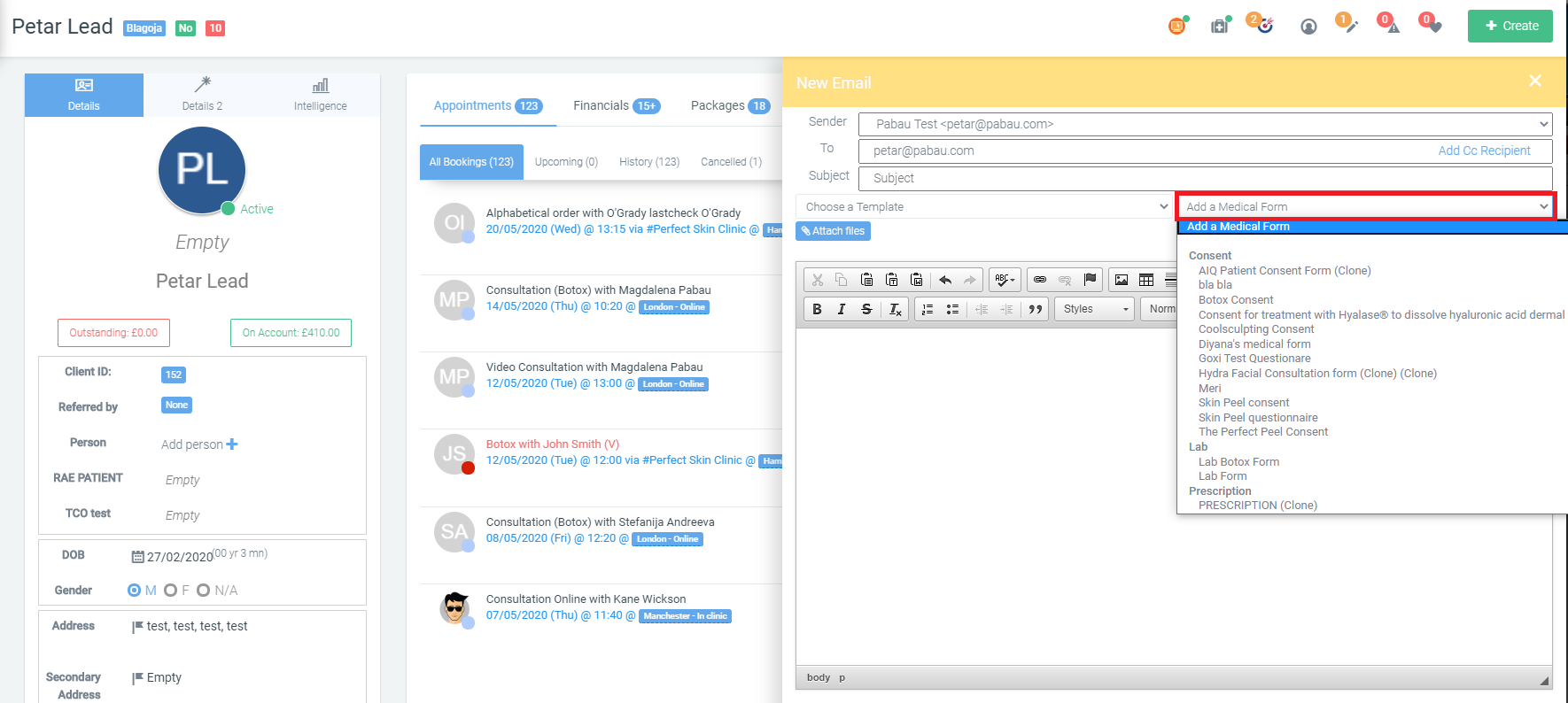
4. Once you have clicked on the medical form that you wish to send it will appear as a merge tag in the body of the email
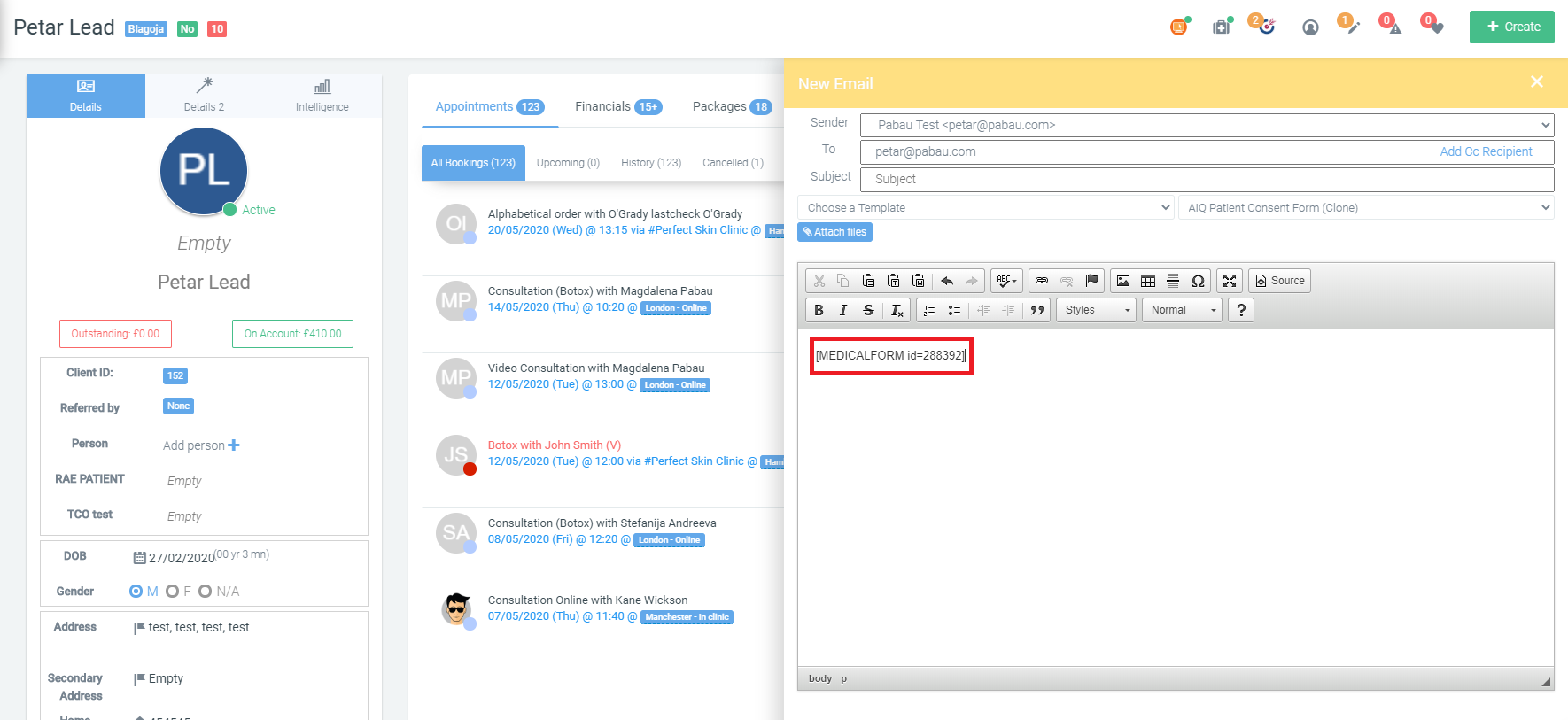
When you have added all necessary medical forms that the client needs to fill in before visiting you in the clinics, click the send email button at the bottom and the client will receive links so that they can fill the medical forms in.
After the client fills in the medical form, they can be found in the clients EMR (electronic medical record) page where you can review the form.
It couldn't be easier 😀
Did this answer your question?