Gift Vouchers are one of the Marketing Tools that you could use to show appreciation to your dear clients.
You can create, sell, track and redeem vouchers by using this guide.
We have a good video here which demos how to sell and redeem a gift voucher:
Sell / Create a Gift Voucher
First thing to do is to sell a gift voucher to a client. There are three different ways to sell a gift voucher to someone:
-
From the 'Calendar'

-
If you are in Calendar and the client who you are selling a gift voucher to has an appointment booked, click on the appointment and find a 'Trolley' icon in the top-left corner:

-
On the screen that follows, select "Gift."
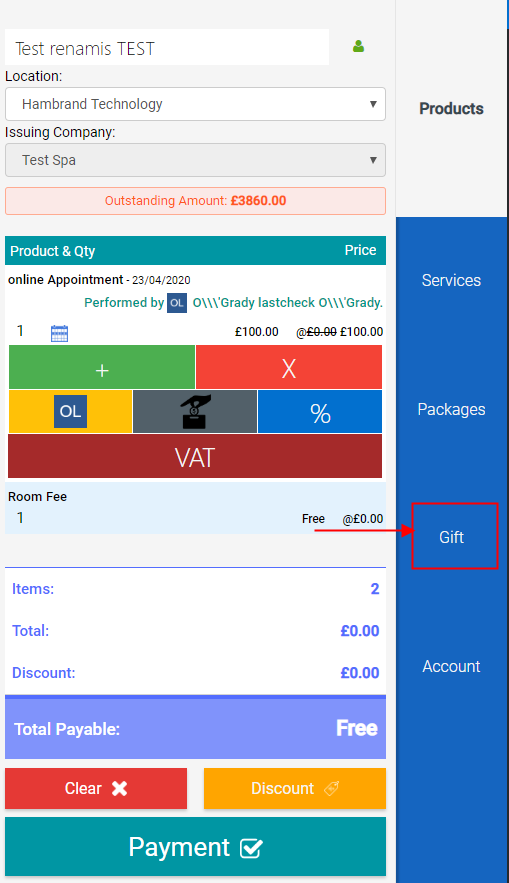
-
Generate the voucher code by clicking on the "Generate" button, enter the amount of the voucher, choose whether you would like to email/sms/print the voucher by ticking the corresponding box and make sure the expiry date has been setup.
-
In the "Template" field, please choose the voucher template you would like the client to get (via email or sms.)
(The templates are stored in Setup - Data - Template Archive. You can use the pre-made one or follow this guide and create a brand new voucher template .)
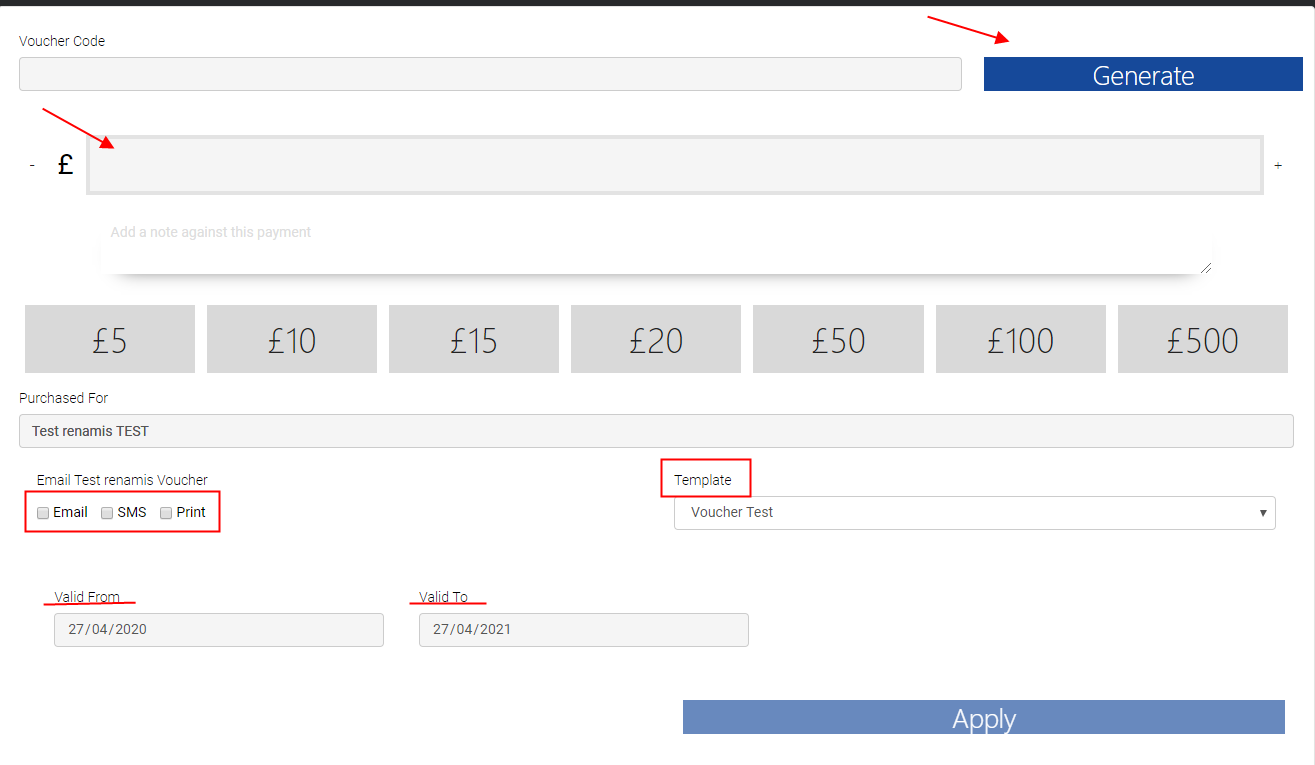
-
When you are done, simply click "Apply."
-
Next, please click on "Payment."
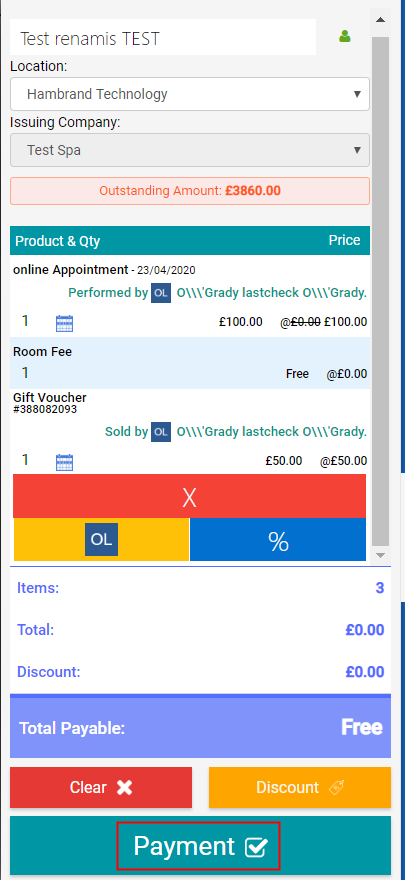
-
On the next window, you will be able to choose the Payment Method and enter the amount the client is paying.
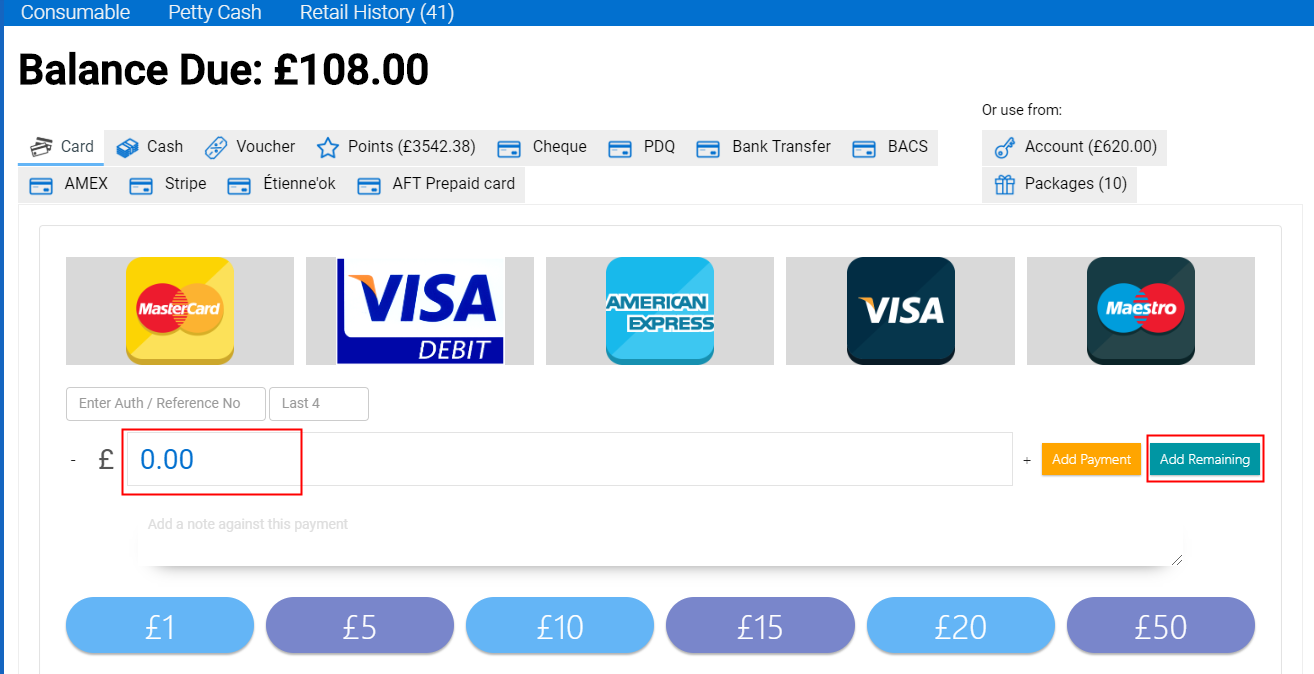
-
If the payment is going to be a simple (e.g. card payment) you can just hit 'Add Remaining' and the payment you are making will appear on the left in green.
-
If the payment is going to be split between 2 different payment methods (ex.: card and cash) choose "Card" from the options at the top - enter the amount the client is paying via card and click "Add Payment". Then, choose "Cash" as a second payment type - add the amount paid by cash and simply hit "Add Remaining".
-
If you make a mistake you can delete this with the small cross in the red bar and start again.
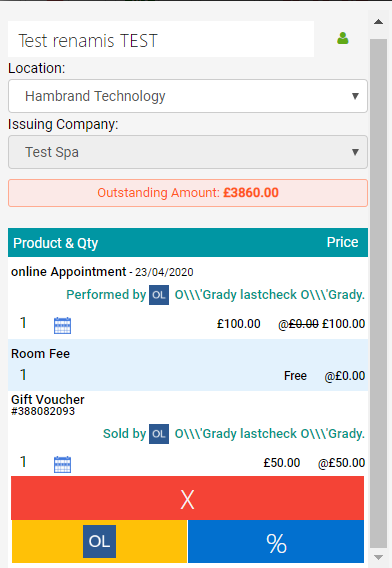
-
Lastly, "Finalise" the sale of the gift voucher.

2. From the 'Calendar' again
-
If you are in Calendar and the client who you are selling a voucher to doesn't have an appointment booked for that day, simply click on the POS icon in the top-left corner:

This icon is a quick approach to the POS system.
-
Please enter the client's name at the top and follow the same steps described above on how to finalise a sale for a gift voucher.
3. From the Home Page / Buzzfeed
-
If you are on the Buzzfeed, please click on the green "Create" button in the top-right corner and from the dropdown menu choose "Sale."
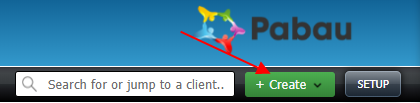
-
Enter the client's name at the top and follow the same steps described above on how to finalise a sale for a gift voucher.
The gift vouchers sold to your clients will be listed in Marketing - Gift Vouchers section.
Also, a gift voucher will be stored into a client's card under the "Gift Voucher" section.
You will be able to check whether some voucher is still active / valid by entering the voucher code.
The system will show you how much balance does a certain gift voucher have.
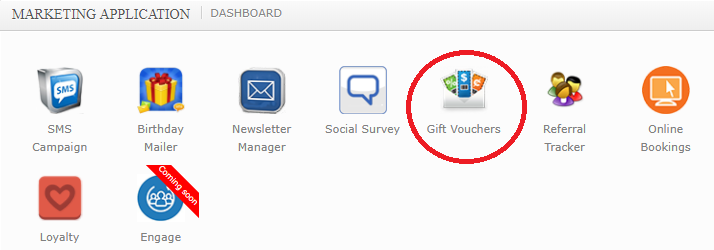
Redeeming a Gift Voucher
Voucher money can now be regularly spent.
If a client wants to use his/her gift voucher against a treatment they had, in order to redeem a voucher you will need to use the code that was generated by Pabau.
(The code is well-known to your client if you have emailed him the voucher or printed out, or if not, you could simply check for the code in his client card - Gift Vouchers.)
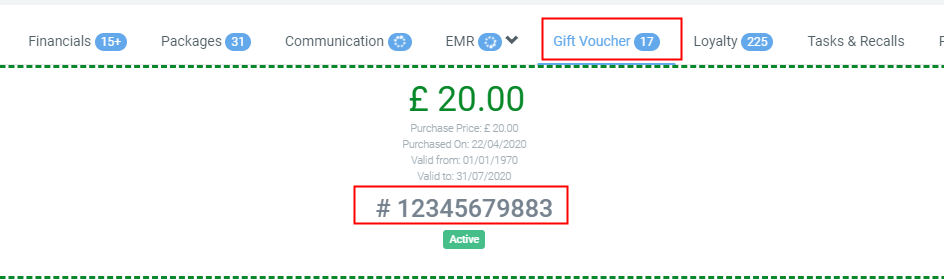
-
To redeem a voucher select a product/service the customer wants to buy and click 'Payment' from the bottom left-hand corner.
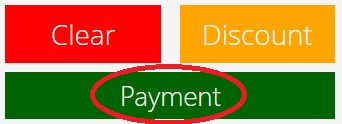
-
Then select Voucher from the list and enter the voucher code:

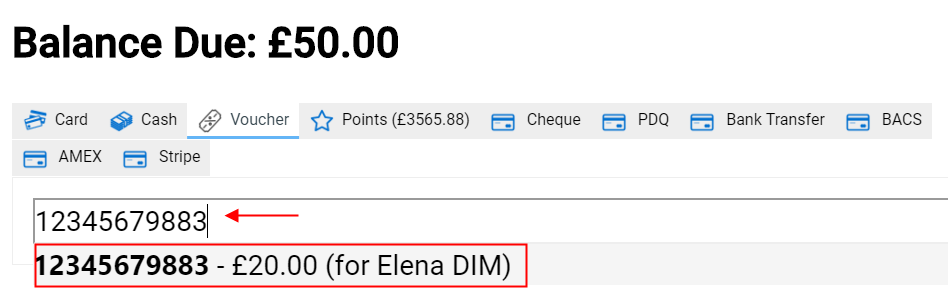
If the voucher code matches the one in client's card, it will pop-up and you should be able to choose it, as shown on the photo above.
Now click Enter and the Balance Due is going to change to the value of the voucher.
-
Finalise the sale by clicking on the "Finalise" button.
 Did this answer your question?
Did this answer your question?
