Report scheduling is a feature allowing you to setup reports to be received in your inbox. The email they will be sent to is the email saved in the Staff Manager for the selected users.
Follow our step by step guide below.
To schedule a report
1. Go to 'Setup'.

2. Choose 'Settings'.

3. Next, click on 'Report Scheduling'.
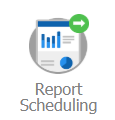
4. On the upper right choose '+ New Scheduled Report'.

5. On the next screen, fill out the fields as appropriate and when done click 'Save'.
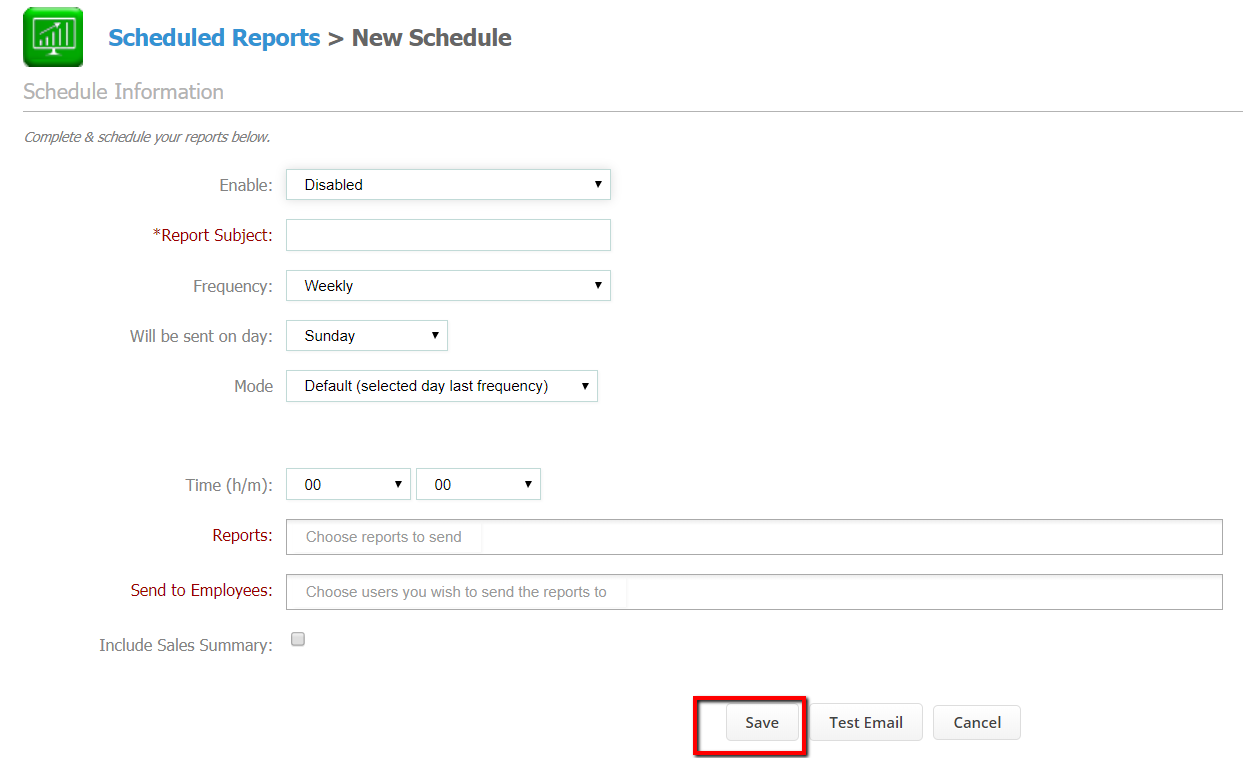
-
Enable: must be set to 'Enabled' if you want the report to be sent by the system as scheduled;

-
Report Subject: field to type subject of the email sent with the report;
-
Frequency: choose whether the report should be sent on a daily, weekly or monthly basis;

-
Will be sent on day: here you can set the day of the week;
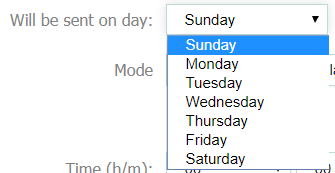
-
Mode: the date range the report should be generated for;
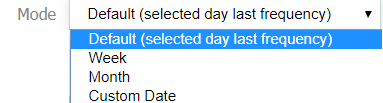
-
Time: dropdown to select the time of day the report is to be sent;

-
Reports: when clicked will show a dropdown list of all reports available in Pabau, choose the one you want to schedule;

-
Send to employees: dropdown list of users where you can select the staff member that should receive the report;

-
Include Sales Summary: tick the box if you want the report to include a sales summary.
An example on the screenshot below:
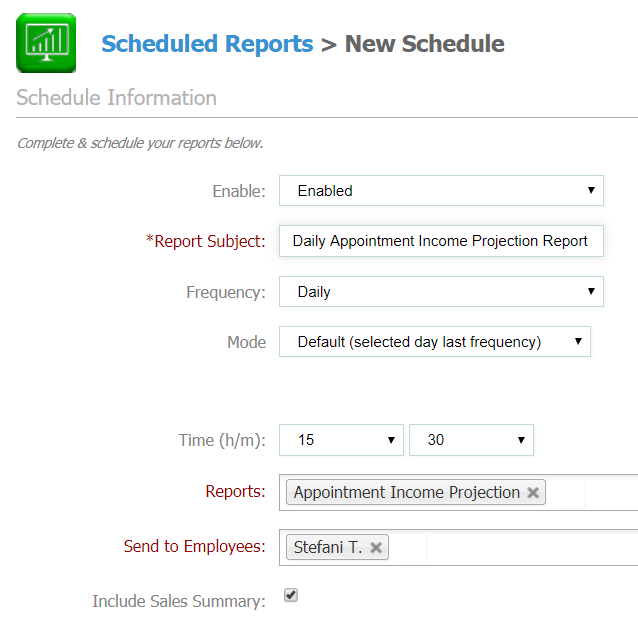
Once you click 'Save', you will see the following:

The email received will contain the report as a pdf attachment.
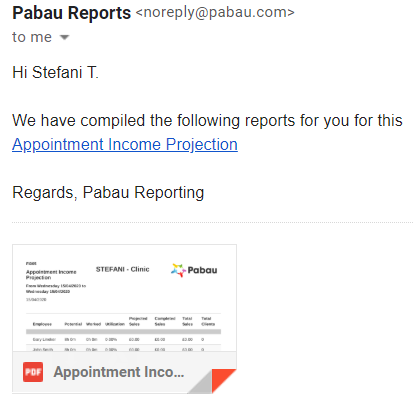
This is a very useful feature that can be used for all reports (including custom reports) allowing you to receive an email with the report rather than generating the report manually from the 'Reports' section.
Did this answer your question?